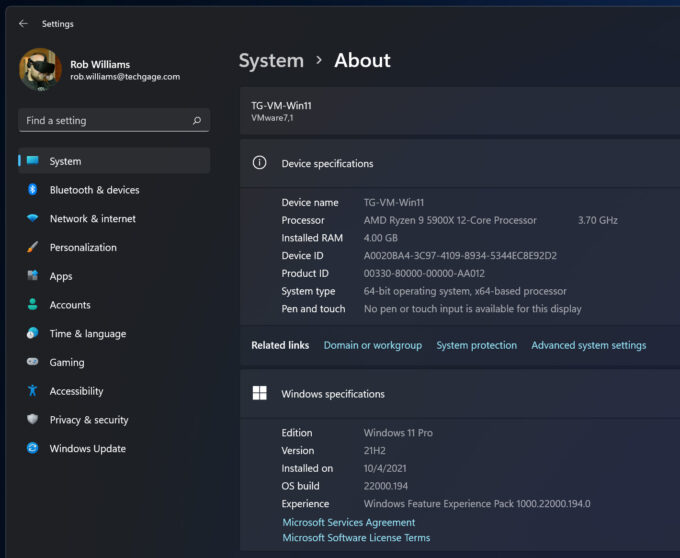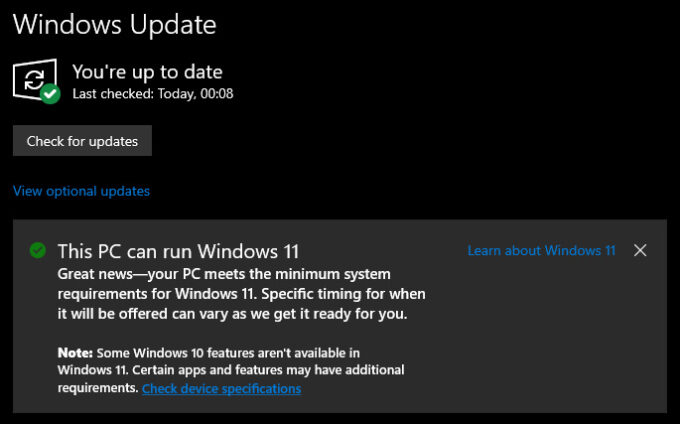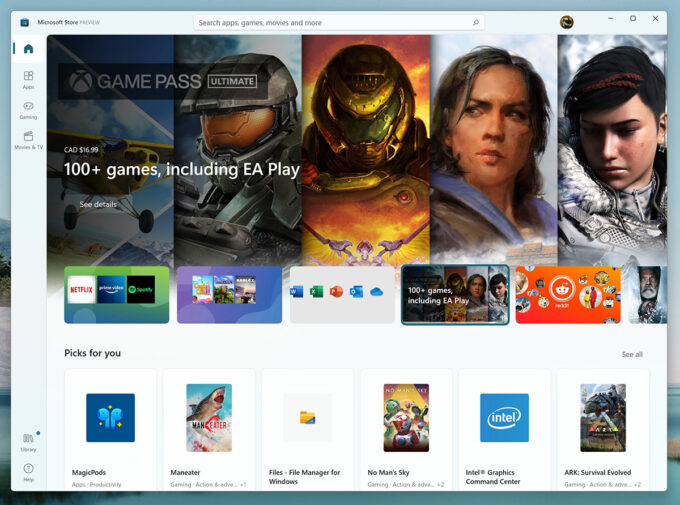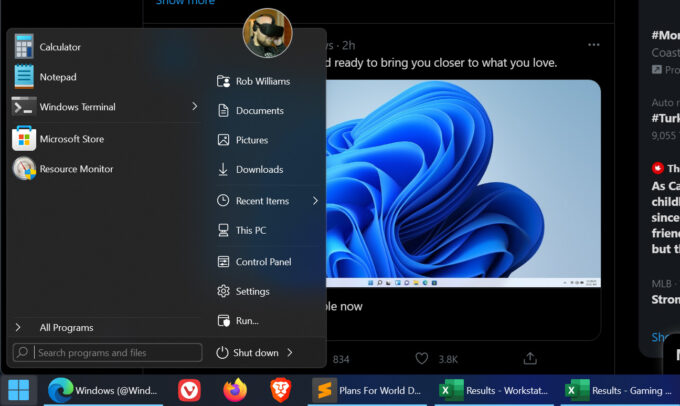- Qualcomm Launches Snapdragon 4 Gen 2 Mobile Platform
- AMD Launches Ryzen PRO 7000 Series Mobile & Desktop Platform
- Intel Launches Sleek Single-Slot Arc Pro A60 Workstation Graphics Card
- NVIDIA Announces Latest Ada Lovelace Additions: GeForce RTX 4060 Ti & RTX 4060
- Maxon Redshift With AMD Radeon GPU Rendering Support Now Available
Microsoft Releases Windows 11, Provides Installers So You Can Upgrade Today
Right on schedule, Microsoft has today released the latest major version of Windows: 11. This release comes just over three months after the original announcement, which makes Windows 11 one of the quickest releases we’ve seen, from announcement to launch. Unlike most Windows OSes, 11 is a significantly changed both under and over the hood.
If you’ve managed to go all this time without exploring Windows 11 in any way, you should check out our recent visual tour, which shows where key things are changed. We also published an article which explained how to test drive the OS, which still has many applicable steps to getting up and running with the final build as it’s released today.
If you try to update to Windows 11 through Windows Update, you’ll likely see a message like the one below, which says that timing will dictate when you can access it (unless you receive an error saying that your PC isn’t supported, that is). However, you can upgrade today via other methods, if you are so interested. If so, you can check out this official Windows 11 download page. There, you can either download an installation assistant (recommended) that can upgrade your current OS in-place, or download a small tool that will flash the installer to a flash drive (important: while deleting all other data on the drive, despite limited warnings.)
Prefer going full-manual for the install? You can download the .ISO file directly also from the site above, either to burn to DVD, use for installation in a virtual machine, or for flashing to a drive another way, such as with Rufus. You can use the same article as linked above to see how to copy the .ISO properly to a flash drive, using either Rufus or Windows’ diskpart tool.
We were planning to performance test Windows 11 as soon as we got near to launch, but we now feel it’s better to wait for at least things to settle, and see if any more drivers or optimizations from vendors will come. It’s been said that Intel’s platforms benefit a bit more from the kernel upgrades than AMD (mostly impacting CPU), although both AMD and NVIDIA believe gaming performance should be effectively the same. AMD, NVIDIA, and Intel have previously released graphics drivers that fully support Windows 11.
At this point, we’re keen on seeing how many people will be upgrading to Windows 11. Some, including this writer, have found that this release seems a little bit too rushed for their liking. In many ways, it feels polished; until you load up a classic tool like Task Manager, or even copy a file, and realize there are still so many dialogs that have not been adapted for dark mode – something we expected to see happen long ago on Windows 10.
Another problem with Windows 11 is that Microsoft had to rebuild many features of the OS, which means some functionality that existed with Windows 10 doesn’t exist here. The unfortunate thing is, it’s not clear what missing functionality is going to be returning, as Microsoft might be using this opportunity to cull features it believes are not worth supporting. Fortunately, some third-party software can help restore what’s missing – although it’s hardly ideal to have to go that route.
One of the biggest beefs of this journalist is that the “Never Combine Apps” and “Show Taskbar Labels” features have been removed. This is a change that impedes workflow, but fortunately, there are some third-party solutions that fix this. While there are some free ways to restore some old functionality, we’ve had better luck with the StartAllBack solution, which costs $5 for a license, or $9 for two. Installing it was a breeze, and setting up the taskbar (as seen above) was also.
As you can see in the above shot, a classic Start menu is being used, but if you happen to prefer the new one that ships with Windows 11, you can continue to do so while retaining the classic taskbar. We’re not endorsing this solution, per se, since we’ve had limited time with it, but based on discussions around the web, many have trusted prior versions of the software – and it has so far worked great for us, in the limited time we’ve been using it. Luckily, there’s a 30-day trial if you want to give it a test run.
The big question at this point is: are you planning to upgrade to Windows 11? If you’re not, what’s the reason? And what would it take for you to finally pull the trigger, outside of Windows 10 going EOL?
When a new major OS release comes out, we typically try to migrate our test machines over to it as quickly as possible, but with so much having been changed under-the-hood in Windows 11, we’re going to play it a little more carefully for now. Truthfully, in some ways, Windows 11’s final build still feels like a beta, so we’re eager to see how quickly Microsoft will get the OS to a point where it doesn’t feel like that anymore.