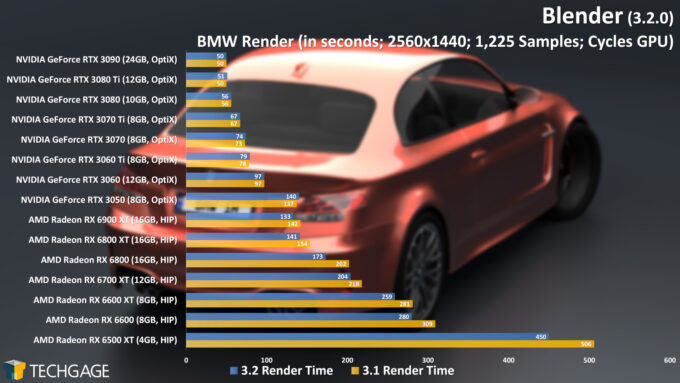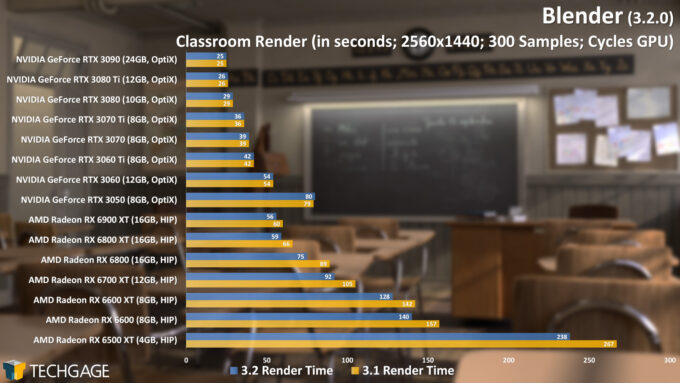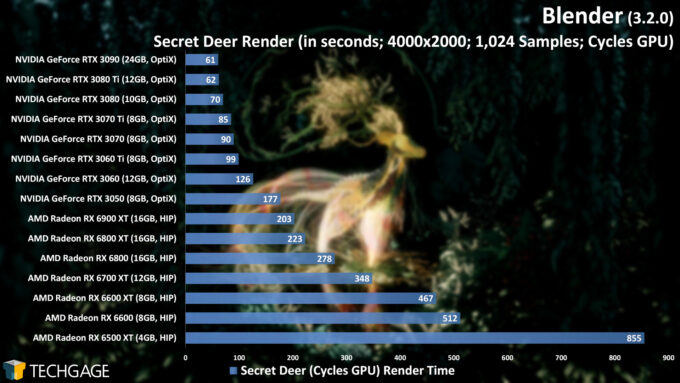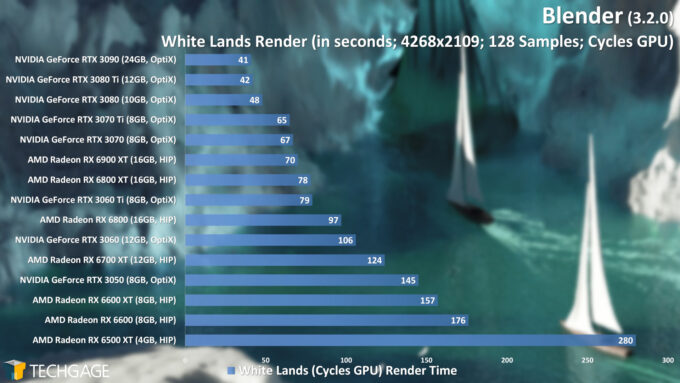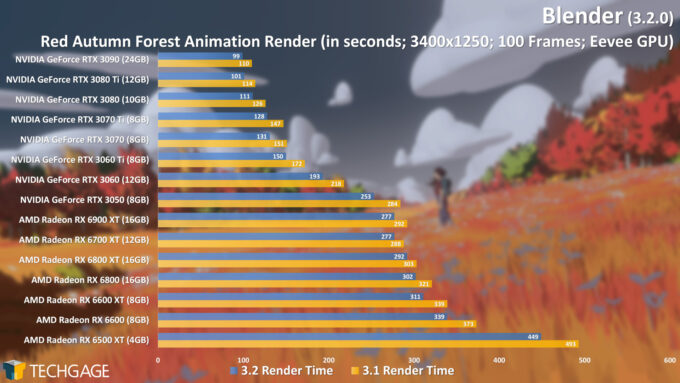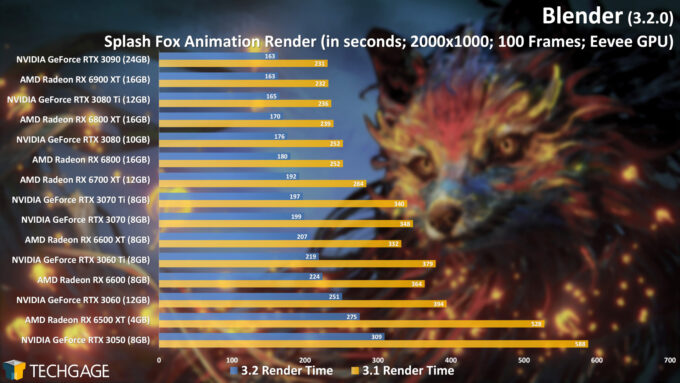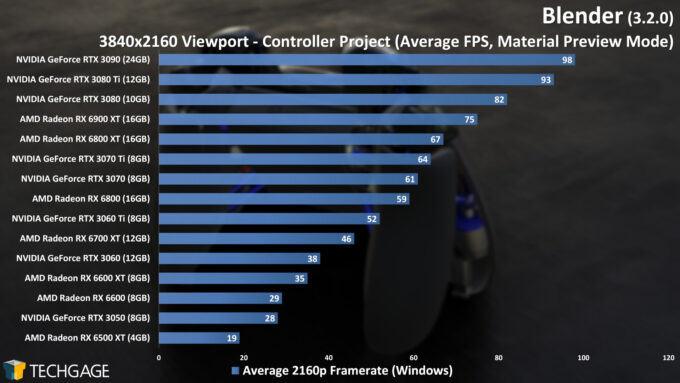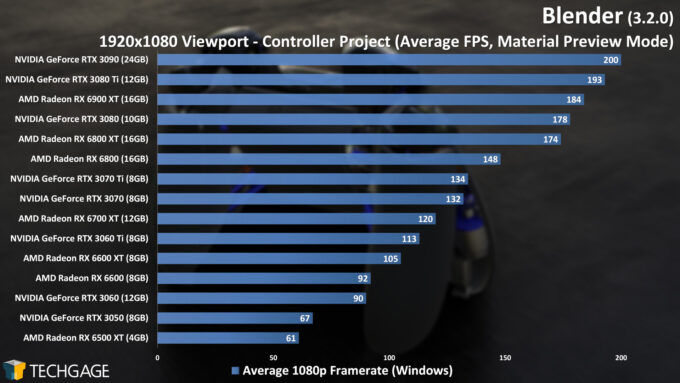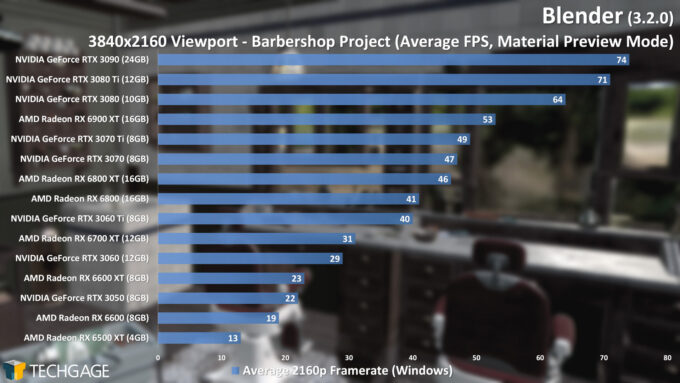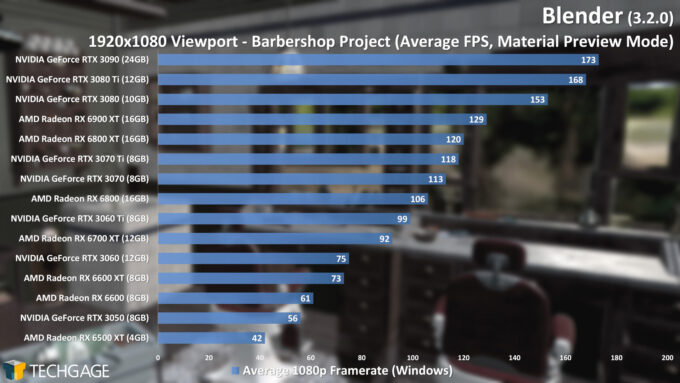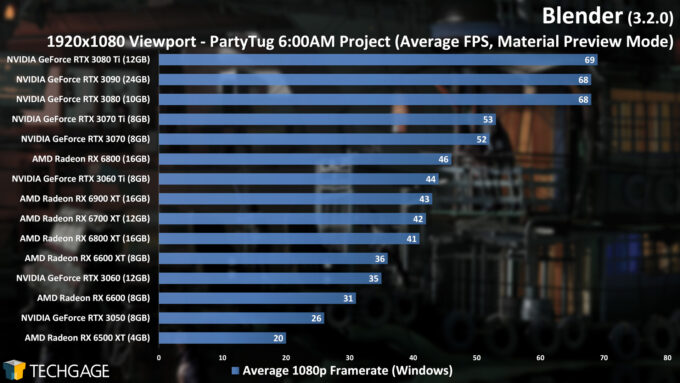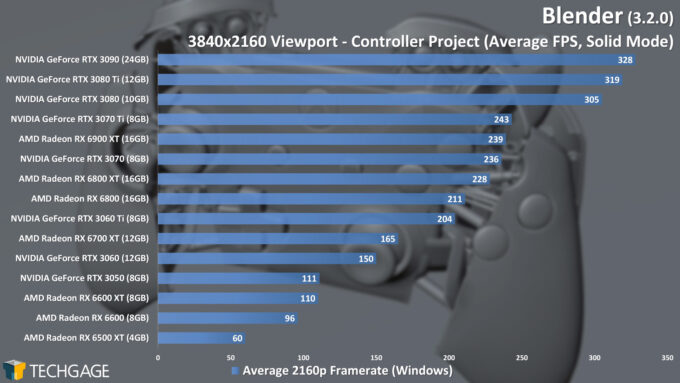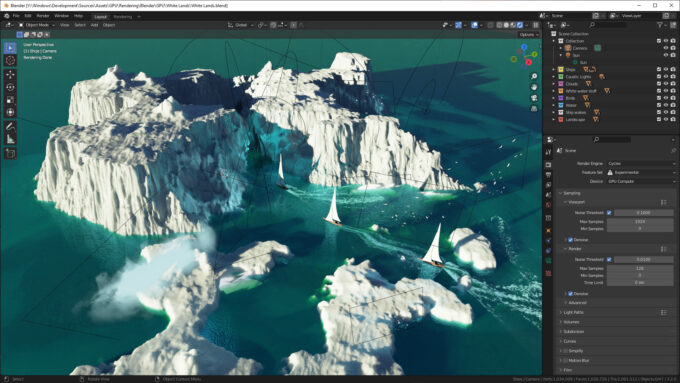- Qualcomm Launches Snapdragon 4 Gen 2 Mobile Platform
- AMD Launches Ryzen PRO 7000 Series Mobile & Desktop Platform
- Intel Launches Sleek Single-Slot Arc Pro A60 Workstation Graphics Card
- NVIDIA Announces Latest Ada Lovelace Additions: GeForce RTX 4060 Ti & RTX 4060
- Maxon Redshift With AMD Radeon GPU Rendering Support Now Available
Blender 3.2 – The Fastest GPUs For Cycles, Eevee & Viewport

We’re taking a look at rendering and viewport performance in Blender 3.2 with our collection of current-gen GPUs, and while 3.3’s launch isn’t too far off, there are some notable improvements between 3.2 and 3.1 worth talking about. We’ve also introduced a couple of new viewport test projects, and two rendering projects.
Get the latest GPU rendering benchmark results in our more up-to-date Blender 3.6 performance article.
It’s once again time to take a deep look at Blender rendering and viewport performance with our collection of current-gen GPUs, along with a whack of projects (some of which debut in this article).
As with our look at Blender 3.1, this 3.2 look comes a bit late, as Blender 3.3’s release isn’t too far off. Because there are some performance differences between 3.2 and 3.1, and not to mention the fact that we’ve introduced new projects, we were eager to get this published so we’d have more up-to-date data to compare against once 3.3 drops.
As we’ve done with the past few Blender deep-dives, this one is going to focus entirely on GPU performance. Both AMD and Intel are expected to release new CPUs in the months ahead, so once those hit the street, we’ll get on benchmarking some fresh numbers.
As mentioned, helping to set this article apart from the previous one with more than just fresh numbers is the introduction of two new rendering tests (one of which replaces Still Life), and also two new viewport tests (one of which replaces Racing Car). For our Blender 3.3 deep-dive, we intend to repeat what we did with our 2.92 performance article, and run all tests in both Windows and Linux.
What’s New In Blender 3.2?
A catchphrase for Blender’s 3.2 version is “Reach new lights”, and that ties into a new light group render layer in Cycles that can allow you to adjust the lighting in specific areas of a scene after the render is complete. A great example of this is found on the release information page (and seen below), with the classic Pavilion scene. You could adjust various lighting groups as needed, then combine them to see the final result – without waiting for another render to complete.
Another new feature relating to lighting is selective rendering of caustics in the shadows of refractive objects. This would allow you to focus a render on a part of the scene where higher-quality caustics would be important; with a selective nature, the rest of the frame wouldn’t take longer to render as a result of this feature.
To add a bit of a cinematic or out-of-focus effect to gas simulations, volume motion blur has also been added in 3.2, with the ability to import VDB volumes.
Also on the Cycles front, it’s worth noting that 3.2 introduces the ability to use AMD’s RNDA1 and RDNA2-based Radeons in Linux. You may recall that Blender 3.0 introduced a completely overhauled version of Cycles, and AMD had to develop a HIP option to restore support. 3.0 launched with Radeon support for Windows, just not Linux. As mentioned above, we intend to look at both Windows and Linux for our upcoming 3.3 look, as we’re keen to see where things stand.
Other notable improvements in 3.2 include a focus on color when using the sculpt mode. You can now use paint in the sculpt mode, and the voxel remesher and masking tools will preserve all color attributes. A new duplicate elements option has been added to the geometry nodes feature, as well, and further improvements have been made to the asset browser, notably with the ability to create object collections.
As always, we’re just scratching the surface here on all of what’s new. You owe it to yourself to check out the release information page linked at the top of this section, as there’s a lot to pore over.
AMD & NVIDIA GPU Lineups, Our Test Methodologies
Here are AMD’s and NVIDIA’s current-gen GPU lineups:
| AMD’s Radeon Creator & Gaming GPU Lineup | |||||||
| Cores | Boost MHz | Peak FP32 | Memory | Bandwidth | TDP | Price | |
| RX 6950 XT | 5,120 | 2,310 | 23.6 TFLOPS | 16 GB 1 | 576 GB/s | 335W | $1,099 |
| RX 6900 XT | 5,120 | 2,250 | 23 TFLOPS | 16 GB 1 | 512 GB/s | 300W | $999 |
| RX 6800 XT | 4,608 | 2,250 | 20.7 TFLOPS | 16 GB 1 | 512 GB/s | 300W | $649 |
| RX 6800 | 3,840 | 2,105 | 16.2 TFLOPS | 16 GB 1 | 512 GB/s | 250W | $579 |
| RX 6750 XT | 2,560 | 2,600 | 13.3 TFLOPS | 12 GB 1 | 432 GB/s | 250W | $549 |
| RX 6700 XT | 2,560 | 2,581 | 13.2 TFLOPS | 12 GB 1 | 384 GB/s | 230W | $479 |
| RX 6650 XT | 2,048 | 2,635 | 10.8 TFLOPS | 8 GB 1 | 280 GB/s | 180W | $399 |
| RX 6600 XT | 2,048 | 2,589 | 10.6 TFLOPS | 8 GB 1 | 256 GB/s | 160W | $379 |
| RX 6600 | 1,792 | 2,491 | 8.9 TFLOPS | 8 GB 1 | 224 GB/s | 132W | $329 |
| RX 6500 XT | 1,024 | 2,815 | 5.77 TFLOPS | 4 GB 1 | 144 GB/s | 107W | $199 |
| RX 6400 | 768 | 2,321 | 3.57 TFLOPS | 4 GB 1 | 128 GB/s | 53W | $159 |
| Notes | 1 GDDR6 Architecture: RX 6000 = RDNA2 |
||||||
| NVIDIA’s GeForce Gaming & Creator GPU Lineup | |||||||
| Cores | Boost MHz | Peak FP32 | Memory | Bandwidth | TDP | SRP | |
| RTX 3090 Ti | 10,752 | 1,860 | 40 TFLOPS | 24GB 1 | 1008 GB/s | 450W | $1,999 |
| RTX 3090 | 10,496 | 1,700 | 35.6 TFLOPS | 24GB 1 | 936 GB/s | 350W | $1,499 |
| RTX 3080 Ti | 10,240 | 1,670 | 34.1 TFLOPS | 12GB 1 | 912 GB/s | 350W | $1,199 |
| RTX 3080 | 8,704 | 1,710 | 29.7 TFLOPS | 10GB 1 | 760 GB/s | 320W | $699 |
| RTX 3070 Ti | 6,144 | 1,770 | 21.7 TFLOPS | 8GB 1 | 608 GB/s | 290W | $599 |
| RTX 3070 | 5,888 | 1,730 | 20.4 TFLOPS | 8GB 2 | 448 GB/s | 220W | $499 |
| RTX 3060 Ti | 4,864 | 1,670 | 16.2 TFLOPS | 8GB 2 | 448 GB/s | 200W | $399 |
| RTX 3060 | 3,584 | 1,780 | 12.7 TFLOPS | 12GB 2 | 360 GB/s | 170W | $329 |
| RTX 3050 | 2,560 | 1,780 | 9.0 TFLOPS | 8GB 2 | 224 GB/s | 130W | $249 |
| Notes | 1 GDDR6X; 2 GDDR6 RTX 3000 = Ampere |
||||||
It’s impossible for us to pick and choose a GPU from this pile that we could consider “ideal”, because everyone’s needs are different. If you’re an experienced user creating complex projects, you’ll want to focus on the higher-end part of the stack, as the increased frame buffer is going to be useful, and not to mention renders will be churned through quicker. For those just starting out, or typically focus on creating objects more than entire scenes, a lower-end GPU should suffice – but you’ll want to avoid going too low-end if you want a GPU you can grow into.
As the performance graphs below will highlight (and not to mention the previous handful of Blender deep-dive articles in general), NVIDIA currently dominates every Blender performance avenue we explore, which includes Cycles, Eevee, and viewport. While NVIDIA’s nod is only slight in Eevee, it’s enormous in Cycles. You can ultimately draw your own conclusions from the many performance graphs found here.
We would consider a GPU like the GeForce RTX 3070 to be as close to the best bang-for-the-buck option as we can imagine, as its priced well for its performance, and includes 8GB of memory. It’s worth keeping your eyes peeled for deals, as well, since you may just be able to find a higher-end model for the same money, or perhaps even less. We covered this recently in a news post looking over current GPU pricing.
Here’s a quick look at the test PC used for our Blender 3.2 benchmarking:
| Techgage Workstation Test System | |
| Processor | AMD Ryzen 9 5950X (16-core; 3.4GHz) |
| Motherboard | ASRock X570 TAICHI (EFI: P4.80 03/02/2022) |
| Memory | Corsair VENGEANCE (CMT64GX4M4Z3600C16) 16GB x4 Operates at DDR4-3600 16-18-18 (1.35V) |
| AMD Graphics | AMD Radeon RX 6900 XT (16GB; Adrenalin 22.5.2) AMD Radeon RX 6800 XT (16GB; Adrenalin 22.5.2) AMD Radeon RX 6800 (16GB; Adrenalin 22.5.2) AMD Radeon RX 6700 XT (12GB; Adrenalin 22.5.2) AMD Radeon RX 6600 XT (8GB; Adrenalin 22.5.2) AMD Radeon RX 6600 (8GB; Adrenalin 22.5.2) AMD Radeon RX 6500 XT (4GB; Adrenalin 22.5.2) |
| NVIDIA Graphics | NVIDIA GeForce RTX 3090 (24GB; GeForce 512.96) NVIDIA GeForce RTX 3080 Ti (12GB; GeForce 512.96) NVIDIA GeForce RTX 3080 (10GB; GeForce 512.96) NVIDIA GeForce RTX 3070 Ti (8GB; GeForce 512.96) NVIDIA GeForce RTX 3070 (8GB; GeForce 512.96) NVIDIA GeForce RTX 3060 Ti (8GB; GeForce 512.96) NVIDIA GeForce RTX 3060 (12GB; GeForce 512.96) NVIDIA GeForce RTX 3050 (8GB; GeForce 512.96) |
| Audio | Onboard |
| Storage | AMD OS: Samsung 500GB SSD (SATA) NVIDIA OS: Samsung 500GB SSD (SATA) |
| Power Supply | Corsair RM850X |
| Chassis | Fractal Design Define C Mid-Tower |
| Cooling | Corsair Hydro H100i PRO RGB 240mm AIO |
| Et cetera | Windows 10 Pro build 19044 (21H2) AMD chipset driver 3.10.08.506 |
| All product links in this table are affiliated, and help support our work. | |
Note that this testing was completed a couple of months ago, hence an aging driver being used.
All of the benchmarking conducted for this article was completed using updated software, including the chipset driver, but not the graphics driver, as alluded to above. This is the last time we’re using Windows 10 as the OS of choice for this testing; the 3.3 look will bring us forward to Windows 11. There are no performance differences relating to Blender between Windows 10 and 11 (that we’ve found), but with the latter having been out for a year now, it seems like a good time to shift over.
Here are some other general guidelines we follow:
- Disruptive services are disabled; eg: Search, Cortana, User Account Control, Defender, etc.
- Overlays and / or other extras are not installed with the graphics driver.
- Vsync is disabled at the driver level.
- OSes are never transplanted from one machine to another.
- We validate system configurations before kicking off any test run.
- Testing doesn’t begin until the PC is idle (keeps a steady minimum wattage).
- All tests are repeated until there is a high degree of confidence in the results.
For this article, we’re once again benchmarking with the BMW, Classroom, and Sprite Fright projects, while we’ve added the official 3.1 project, Secret Deer, and the 3.2 project, White Lands.
Please note that if you wish to compare your performance against ours, it’s important to make sure that you apply the same tweaks to a project as we have done:
- BMW: Changed output resolution to 2560×1440 @ 100%.
- Classroom: Changed output resolution to 2560×1440 @ 100%.
- Secret Deer: Changed output resolution to 4000×2000 @ 100%.
- Sprite Fright: As-downloaded.
- White Lands: As-downloaded.
- Red Autumn Forest: As-downloaded.
- Splash Fox: As-downloaded.
It’s also worth noting that all of our testing is conducted in an automated manner via the command line, which means results could be slightly different than what you would see inside of the Blender UI itself. If you are intent on comparing your results to ours accurately, and need help with the CLI aspect, please feel free to comment and let us know.
Cycles GPU: AMD HIP & NVIDIA OptiX Rendering
There are some performance changes between Blender 3.2 and 3.1, and that includes with the Cycles render engine. The below results are either new or adjusted, so for the above BMW and Classroom scenes, which remained the same between version tests, we can see that 3.2 performs a bit better overall, with most noticeable gains being with the lowest-end GPUs.
Some of the results above highlight the reason for changing out tests once in a while. Overall, NVIDIA wins in Cycles, thanks both to the optimized Ampere architecture, and also the built-in ray tracing cores. In most tests, NVIDIA leads the entire front of the graph, with AMD sitting in back, but the White Lands project does show that AMD’s GPUs can rise to the occasion with the right project. In the Secret Deer test, the RX 6900 XT landed behind NVIDIA’s low-end RTX 3050, but in the White Lands test, it manages to move up a few notches, to sit behind RTX 3070.
All of that being said, NVIDIA’s strengths with Cycles are downright impossible to ignore. Even where AMD does show improvement, NVIDIA still delivers the best bang-for-the-buck every single time. This is one reason we can’t wait for AMD’s next-gen RDNA3 GPUs to arrive; we’re hopeful we might see Team Red catch up more. Likewise, we’re also eager to see how NVIDIA’s next-gen GPUs will further optimize GeForce’s accelerated RT cores.
Cycles may be the primary render engine in Blender, but it’s not the only one of note. Next up, we’ll take a look at Eevee:
Eevee GPU: AMD & NVIDIA Rendering
While it seems impossible for anyone to catch up to NVIDIA’s performance in Cycles right now, Eevee can’t take advantage of RT cores like Cycles can, so the playing field is a bit more even. As we’ve explained in previous articles, the Red Autumn Forest project uses very little CPU through its render, allowing the GPU to do more work. When that’s the case, it seems NVIDIA is able to leap ahead of its competition. With Splash Fox, the CPU is relied-upon much more in between each frame render, with its overall design helping AMD shine a lot better than it has in previous rendering performance graphs.
Before moving on, let’s not miss the fact that Blender 3.2 improved Eevee performance a fair bit over 3.1. This is not the first time we’ve seen a notable Eevee improvement, and yet the developers are still managing to eke even more efficiency out of it. This strikes us as pretty interesting for the fact that Eevee in Blender 3.1 performed a bit worse than 3.0 for us; what was a small performance detriment in one version of Eevee turned into a huge performance boost in the next.
Viewport: Material Preview, Solid & Wireframe
When we started our viewport performance testing with Blender 3.2, it became obvious that the Racing Car project we’ve been using for a while is no longer modern enough to be considered trustworthy. With the scene opened, and Material Preview mode enabled, 3.2 rendered some elements incorrectly, hinting at the fact that the project needs some adjustments.
Instead of trying to fix the aging project, we instead decided to drop it, and introduce two other projects instead. That includes Barbershop, which itself is getting up there in age, but still renders fine between the past few versions. Both Controller and Barbershop are Cycles-based projects, while the also-newly-introduced PartyTug 6:00AM is Eevee.
Note that our methods of viewport testing have changed since the last Blender deep-dive, so numbers from the current Controller test can’t be compared to those from the previous article. We only mention this because we do see some folks looking back to old performance, and it can lead to confusion.
All of that aside, here’s some Material Preview performance for you:
The higher the framerate in a viewport, the easier it’s going to be to work with, but to be clear about one thing: a low FPS value here isn’t the end of the world, unless it’s really low. If you have performance of at least 30 FPS, you’re going to be able to get work done without much hassle. But, when you have the opportunity for increased fluidity, you will absolutely notice the difference.
In the past, Blender viewport tests haven’t been kind to AMD, with its GPU models falling behind NVIDIA in a similar manner as with the Cycles rendering tests – just not quite as stark. Things have changed since our last full-blown test run, however, which is great to see.
NVIDIA’s GPUs still manage to take the cake in these tests when compared to AMD’s equal-priced competition, but the Radeon improvements are still notable. In our 3.1 look, the RX 6900 XT fell behind the RTX 3070 in the Controller project, whereas now, it sits behind the RTX 3080.
We’re not sure at which point AMD’s drivers began performing better with Blender’s viewport, but these results came as a surprise to us. One deep-dive after another showing the same lagged performance made us think things would never improve. But, there’s another surprise: in quick side testing, it appears that an even later Radeon driver improved performance again, so we’re in the process of investigating more, and will of course will reflect all updated performance in the upcoming 3.3 article.
Material Preview is the most hardcore of the viewport modes (ignoring rendering), but even the Solid and Wireframe modes can get hung-up on lower-end GPUs. With our Controller project, though, every GPU can deliver competent frame rates even at 4K:
Wrapping Up
We’ve taken a deep-dive look at rendering and viewport performance in Blender for every major version dating back to 2.80, and we have to say that it’s been an interesting journey. When Blender 2.80 released, it felt like a major update – because it was. But without fail, every three months since then (roughly), the developers have released a new version that has a bucket full of changes and improvements. It could be argued that most recently, the overhauled Cycles to come with 3.0 was one of the most major changes since 2.80.
Over the past few Blender performance articles we’ve published, though, it’s been rare to see notable changes from one version to the next, which is one of the reasons we like to spice things up with new projects. Well, 3.2 surprised us, because we didn’t realize we’d see such obvious performance improvements to both Cycles and Eevee. Viewport performance remained the same, but with the performance we see, it’s hard to call that a problem. At this point, AMD’s drivers seem to have been the biggest performance-related hold-up in viewport.
And speaking of that, we’ve become really eager to get down to testing with Blender 3.3, and will do so as soon as it launches. After so many Blender releases showing no real viewport performance improvements with Radeon, we’ve finally seen a bump here, and we suspect the latest Radeon drivers are going to push things even further. Just when we were beginning to wonder if these issues would ever get fixed, AMD proves that it hasn’t forgotten about them.
Our 3.3 look is going to reflect the absolute latest in performance from both AMD and NVIDIA, and as mentioned before, we plan to include Linux performance, as well. And, if we have an Intel Arc graphics card land here in time, we’ll explore that, too. Stay tuned.
Support our efforts! With ad revenue at an all-time low for written websites, we're relying more than ever on reader support to help us continue putting so much effort into this type of content. You can support us by becoming a Patron, or by using our Amazon shopping affiliate links listed through our articles. Thanks for your support!