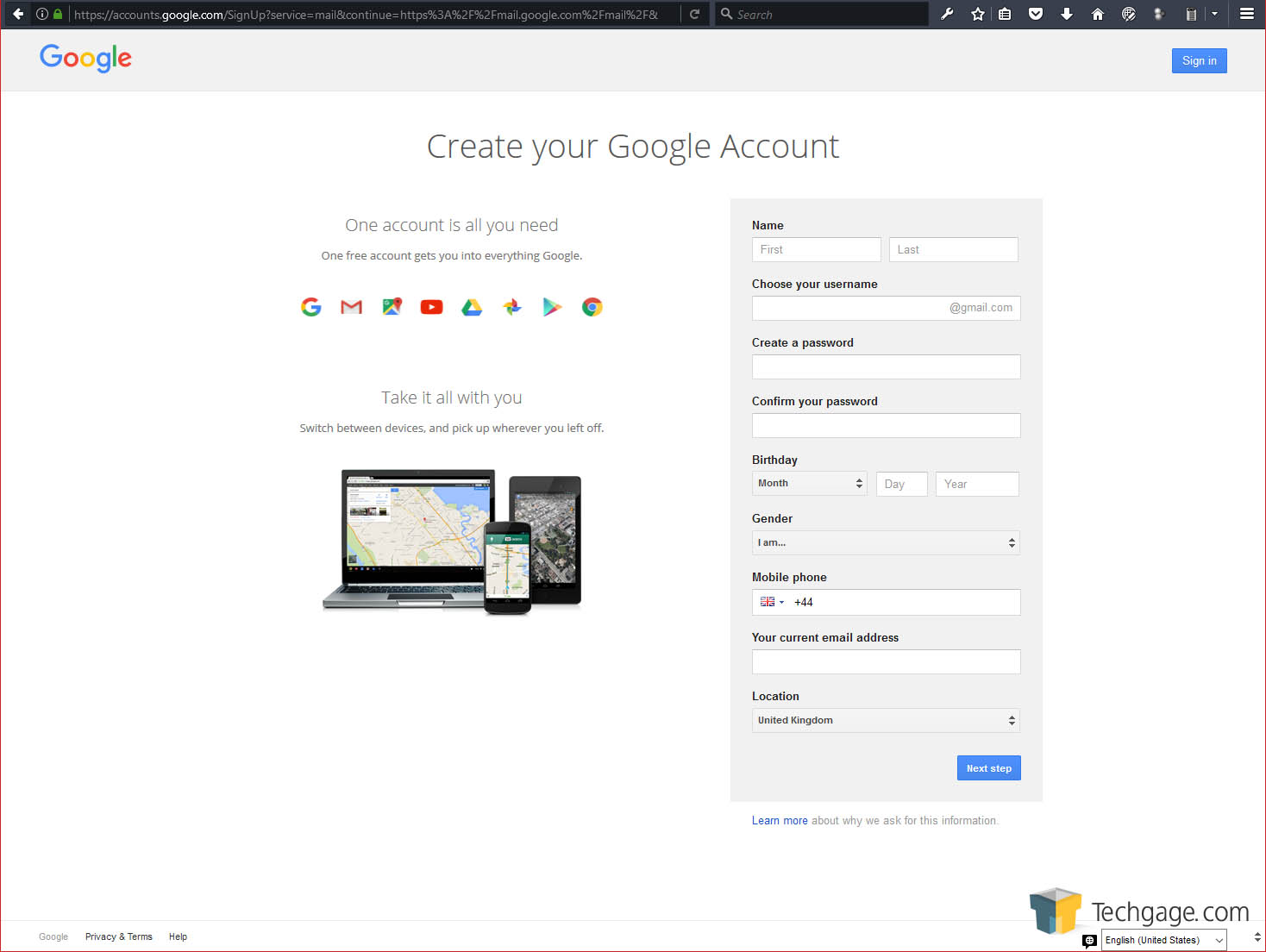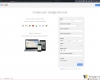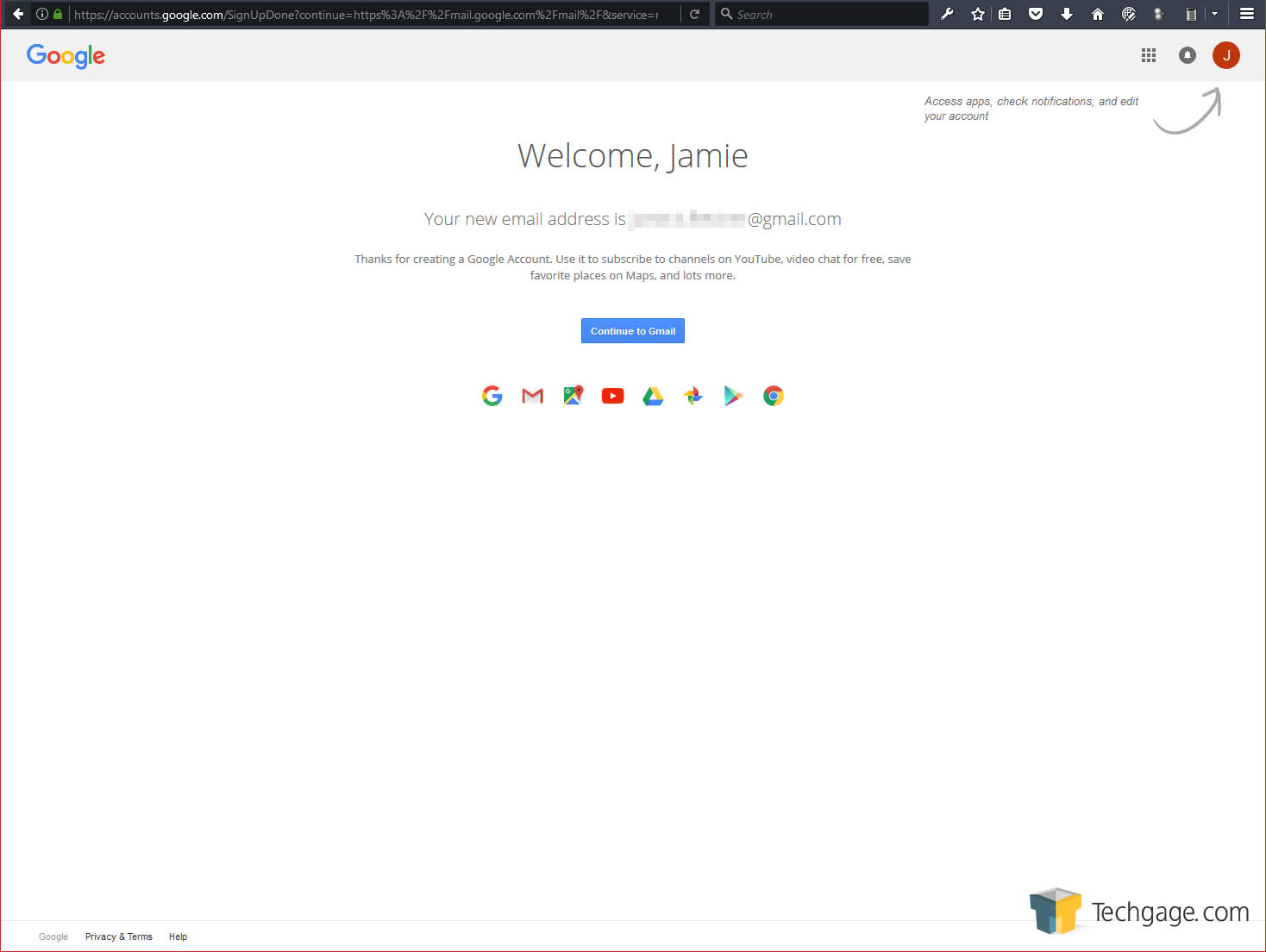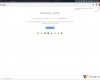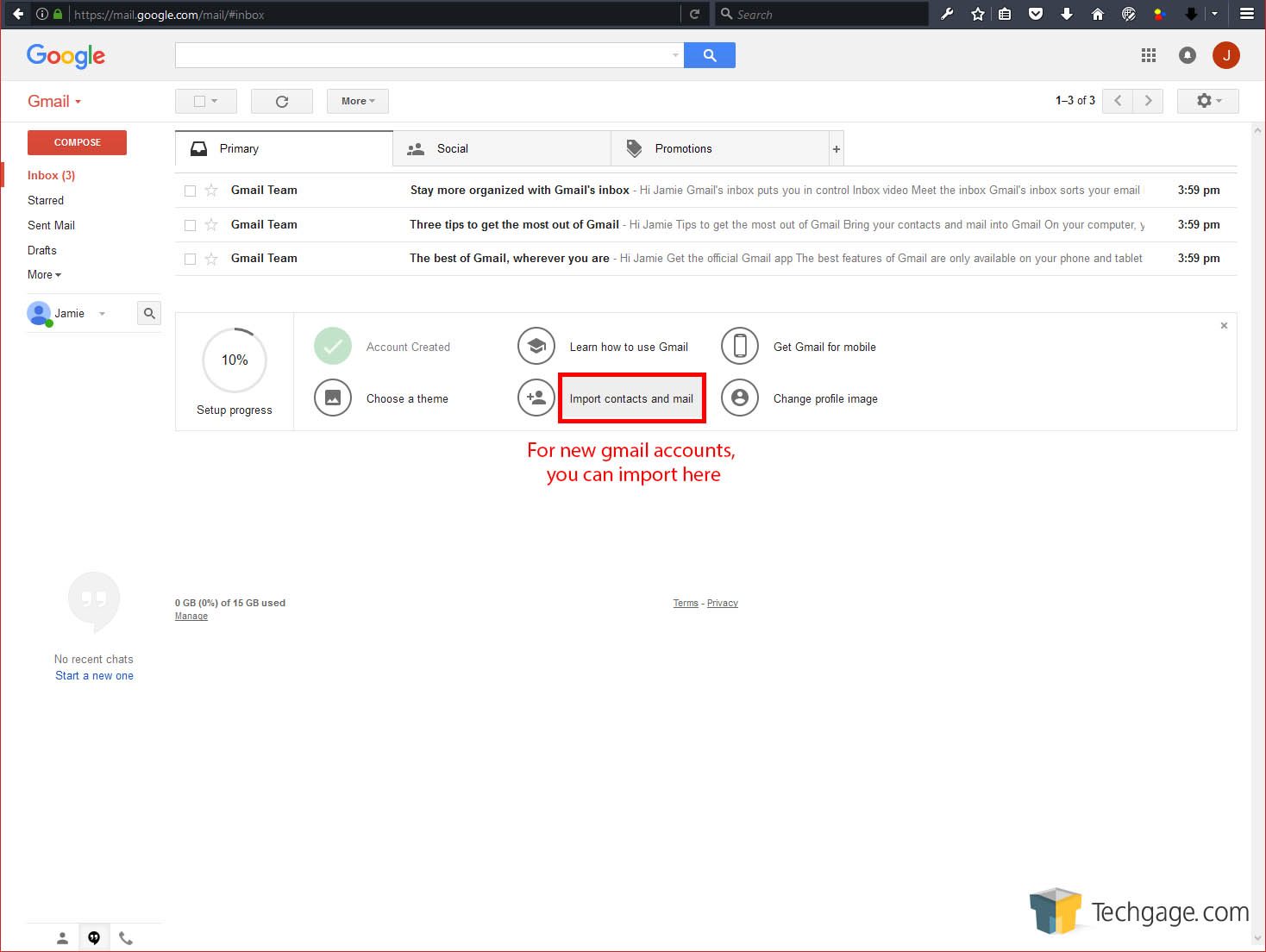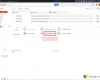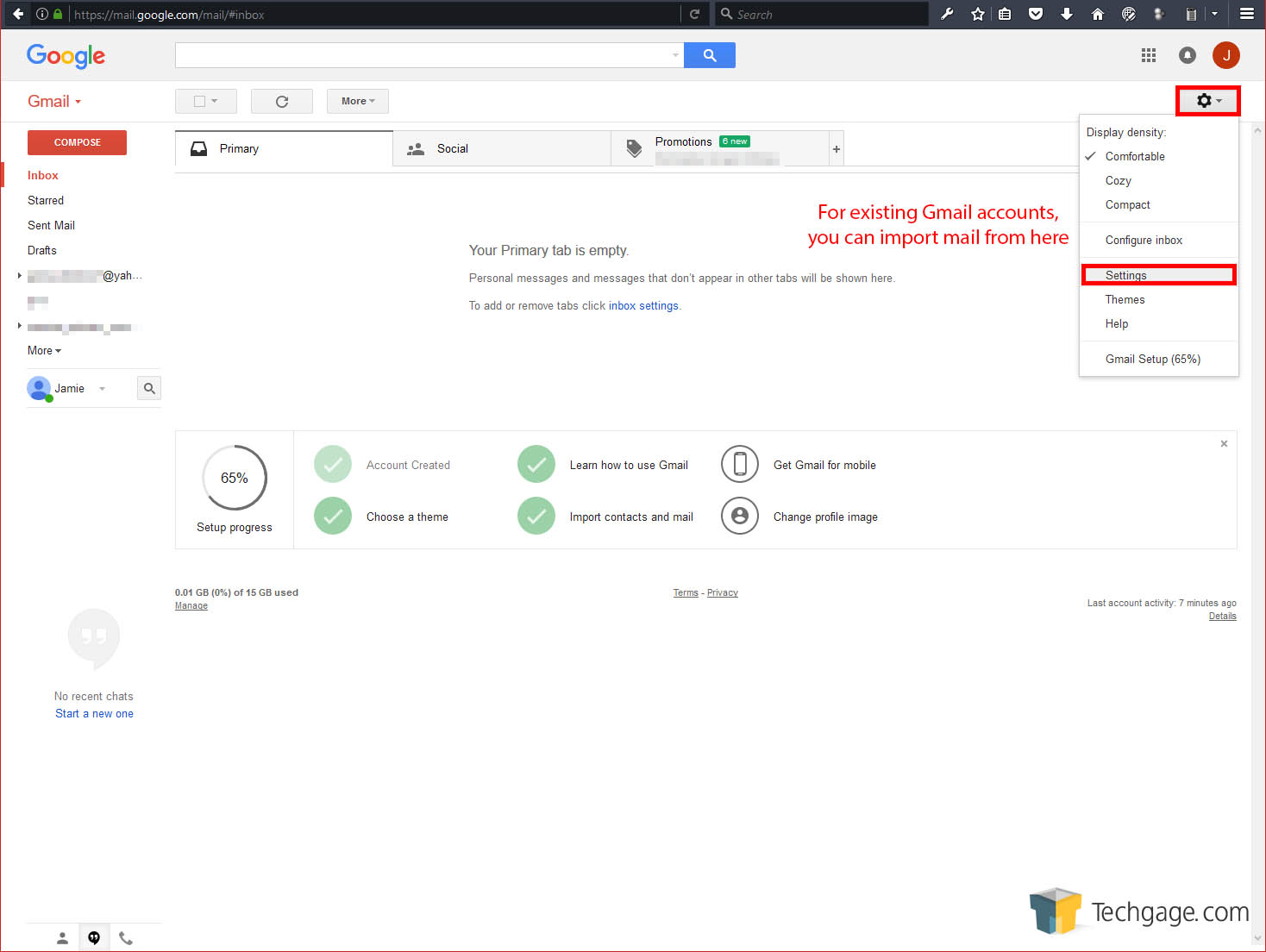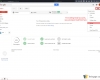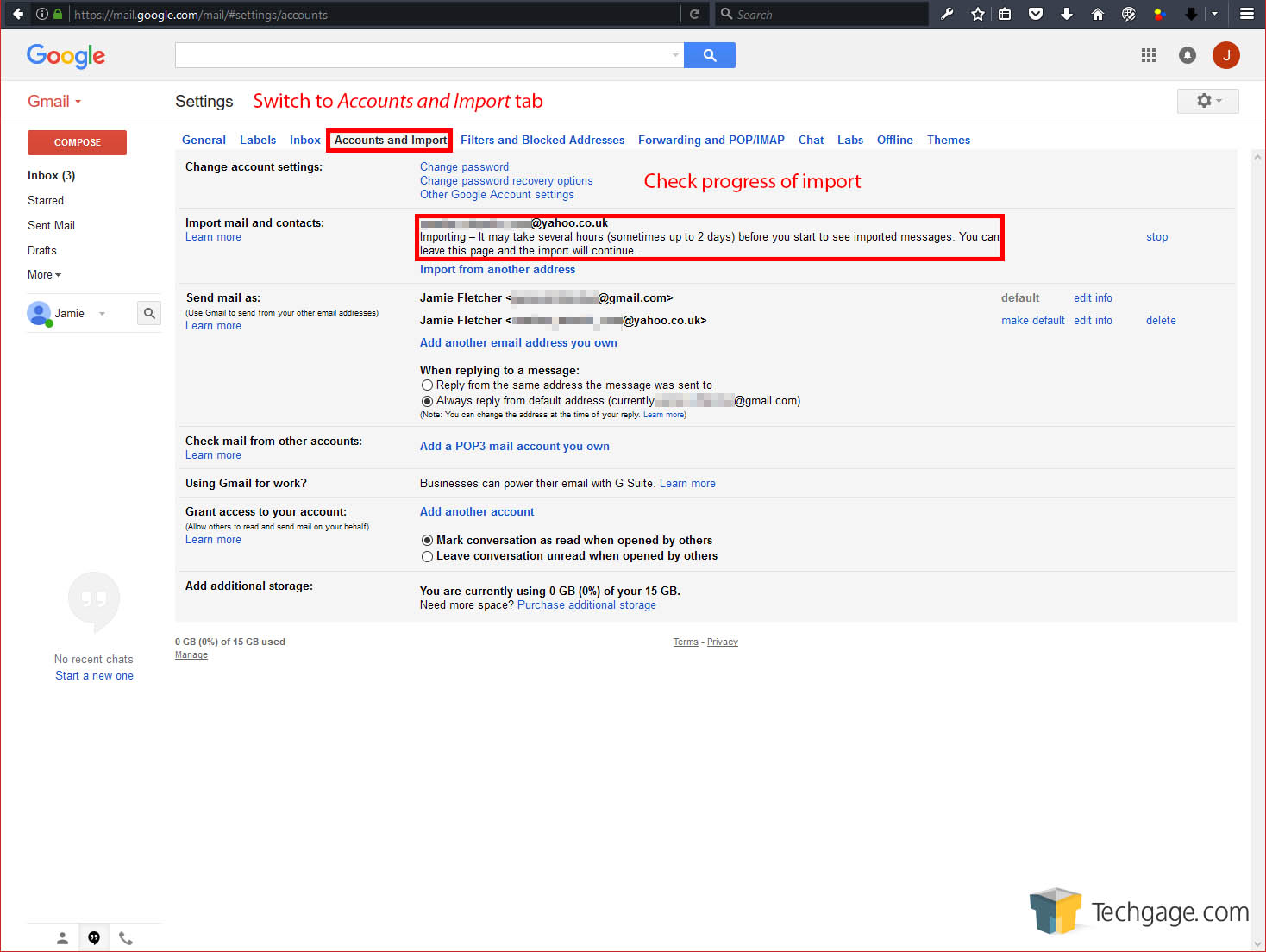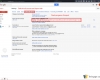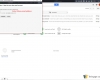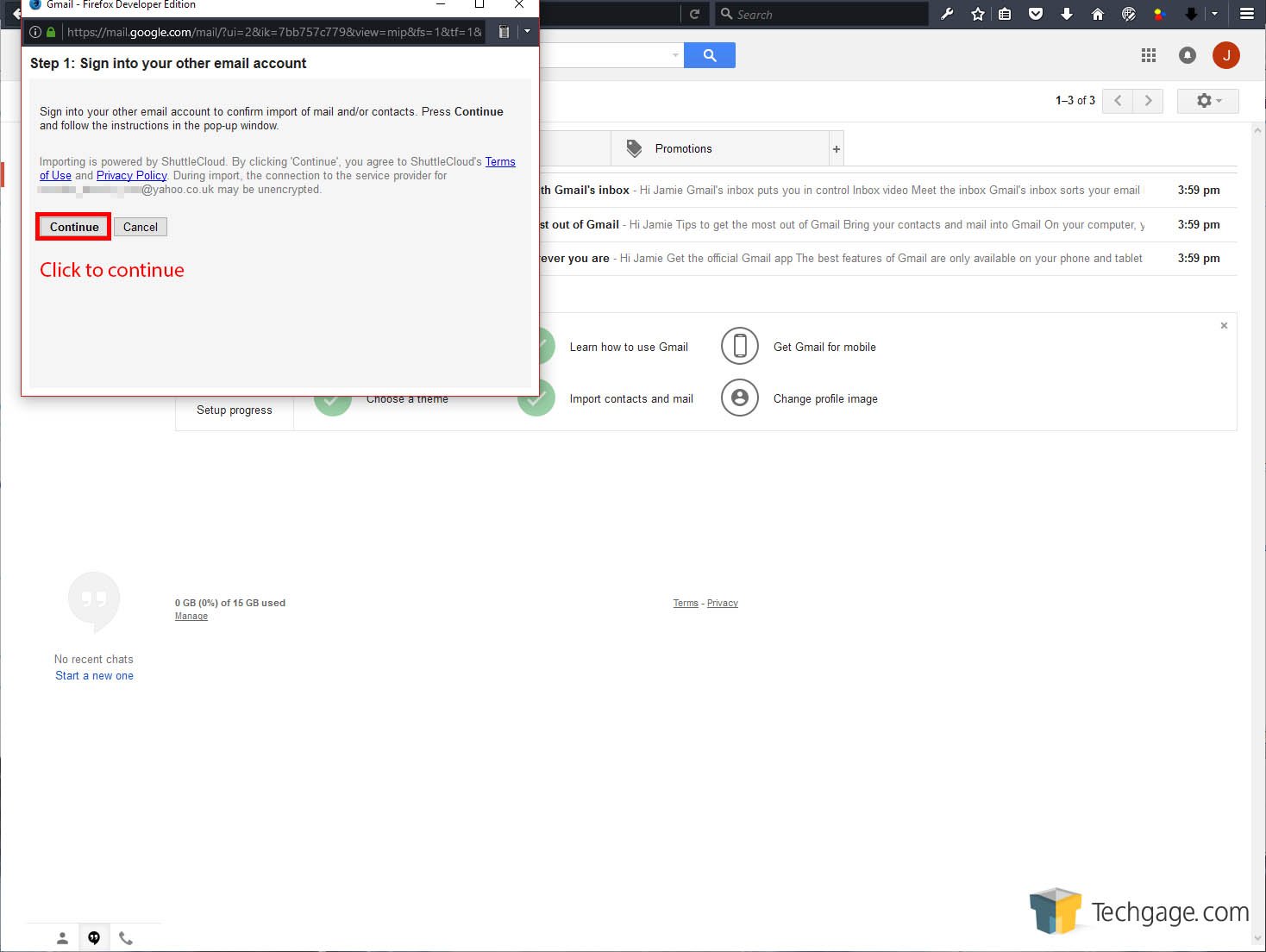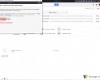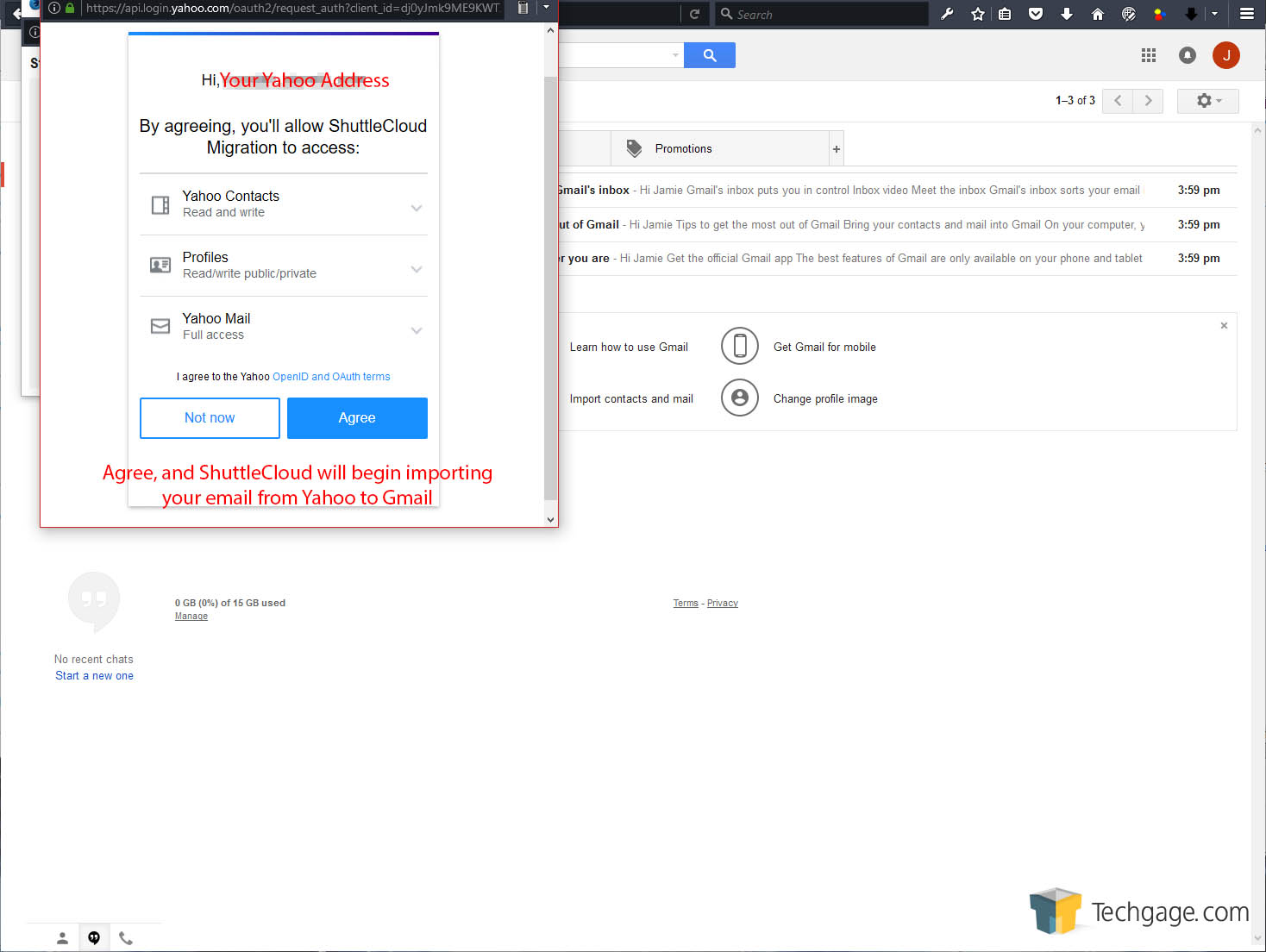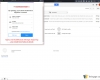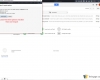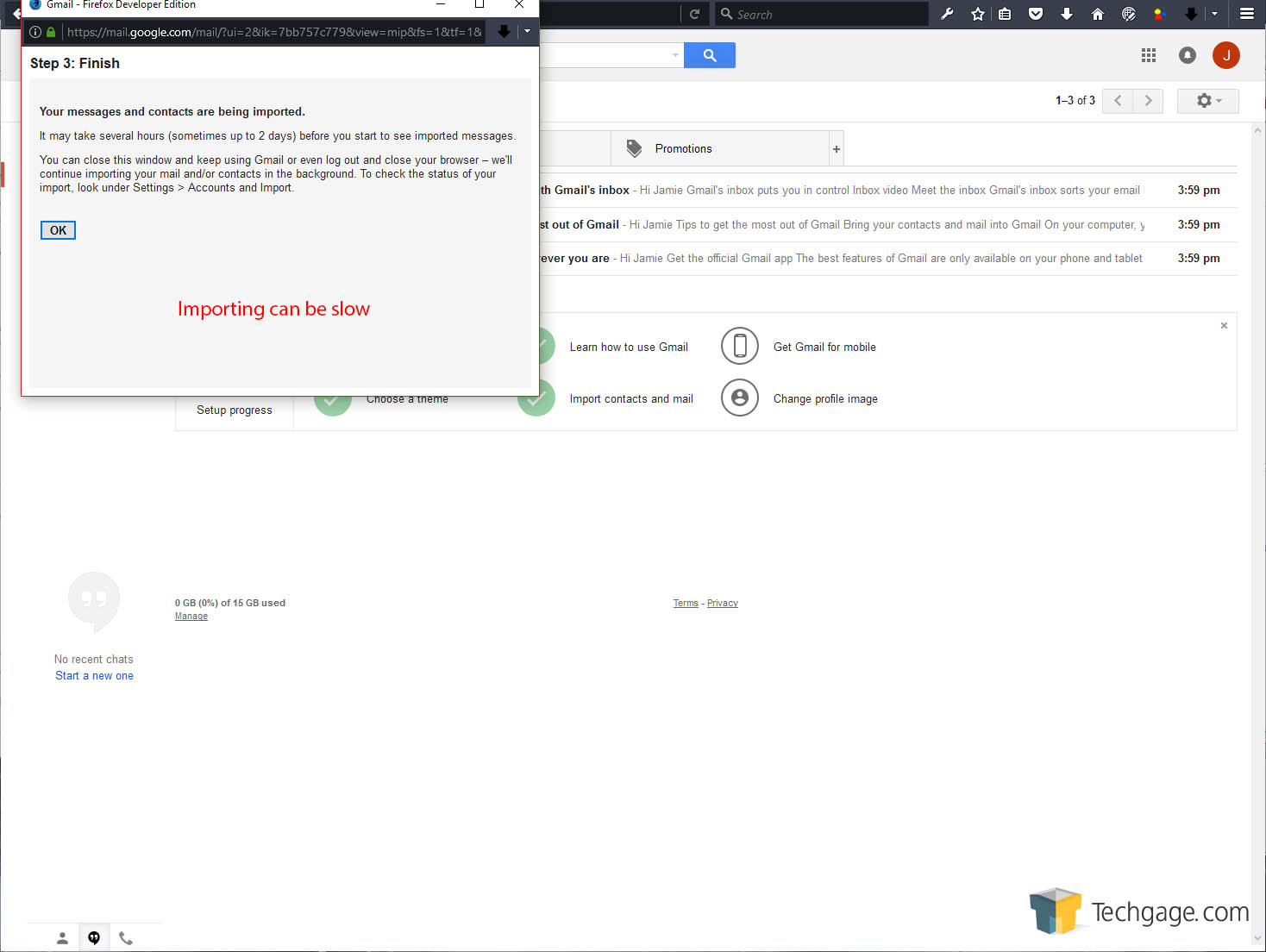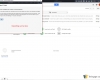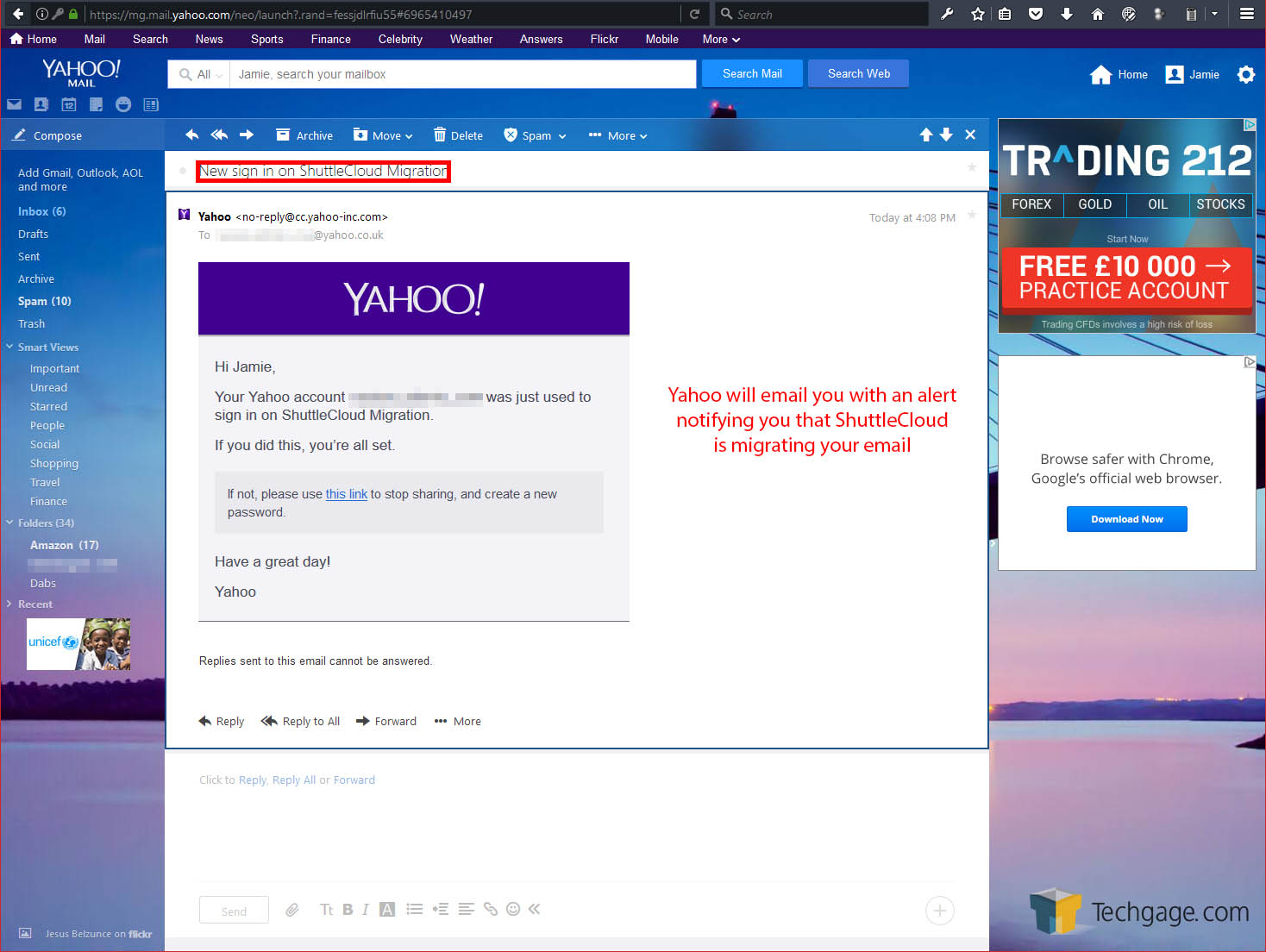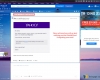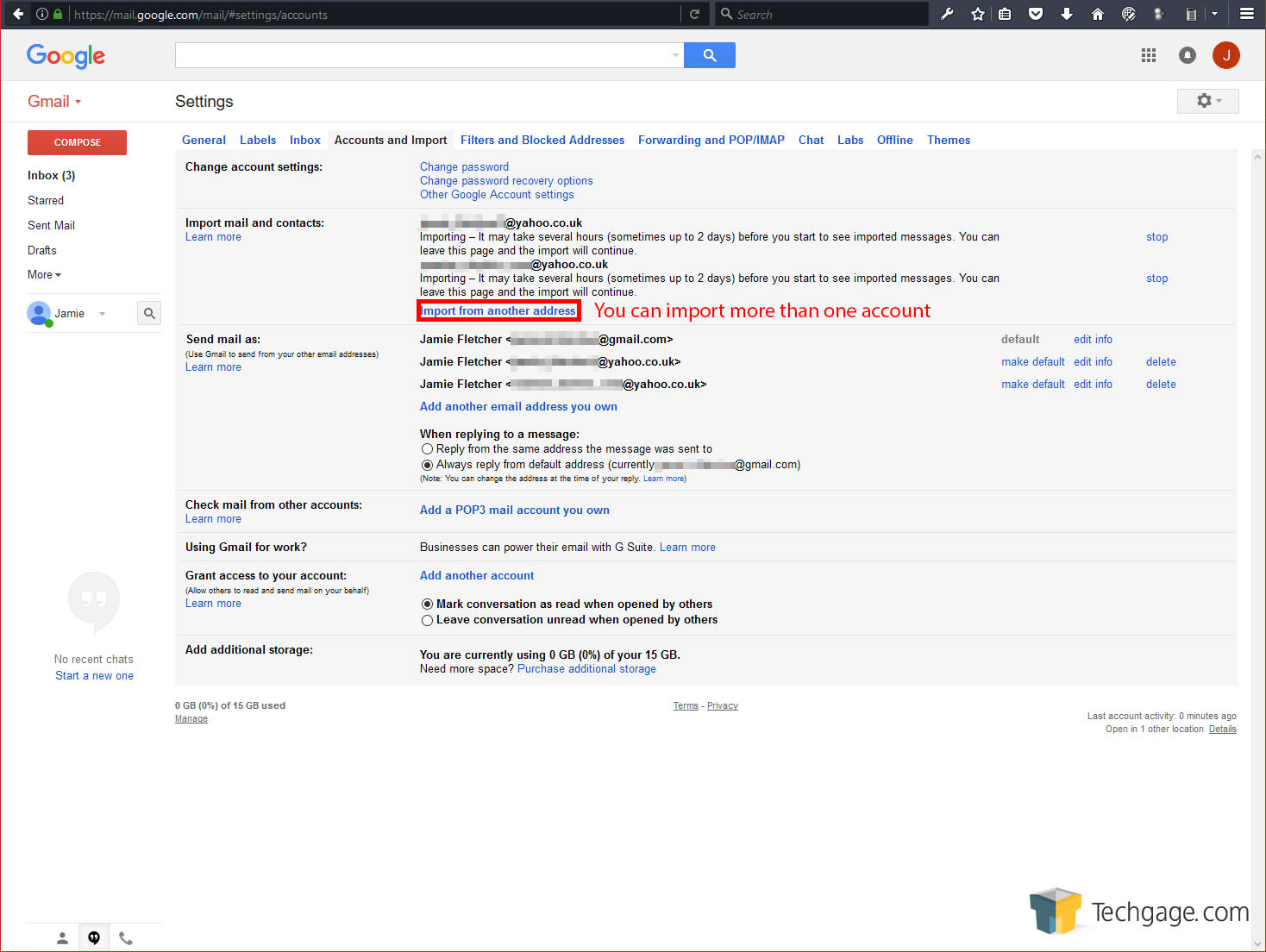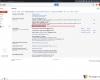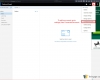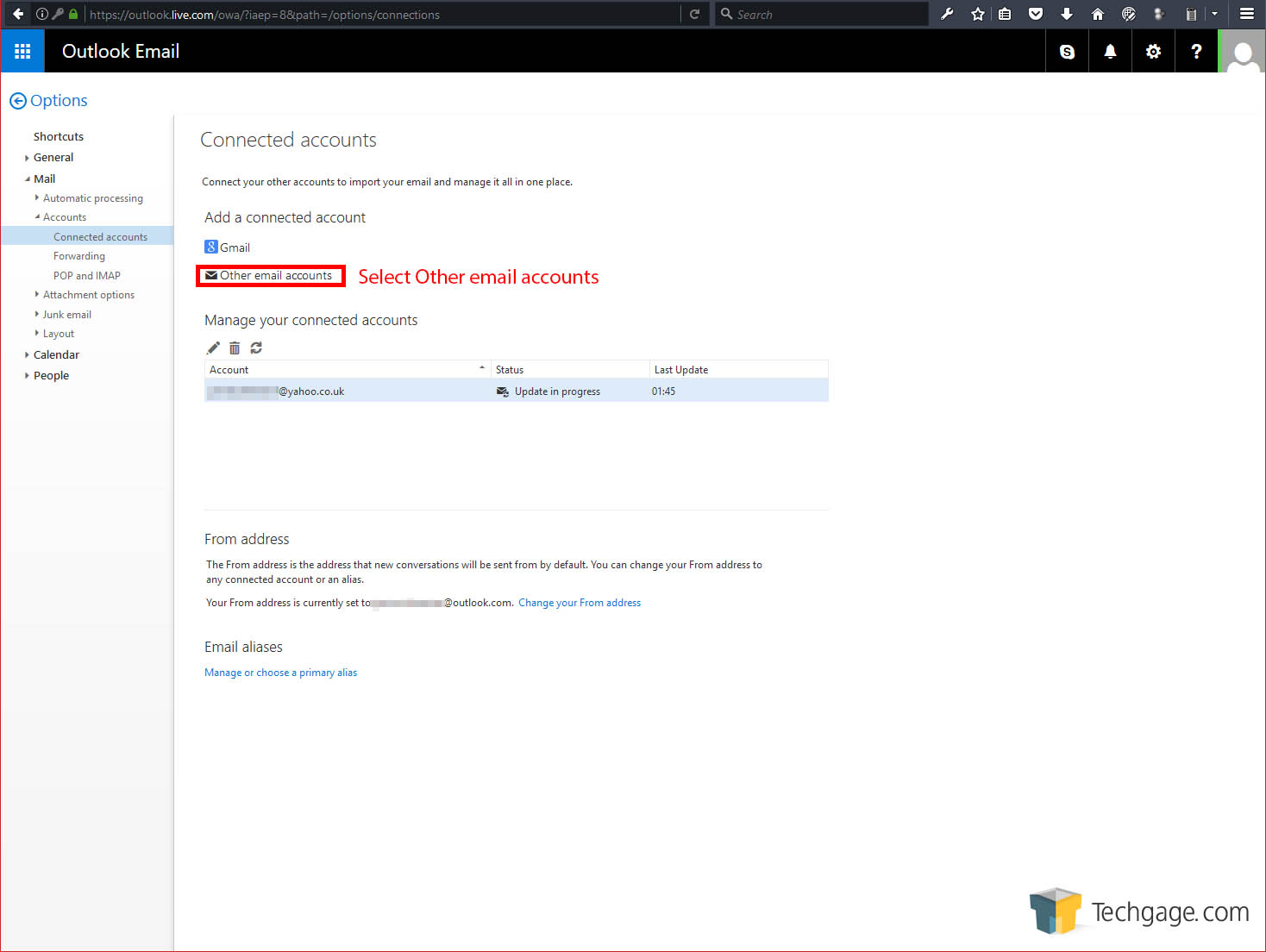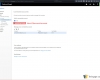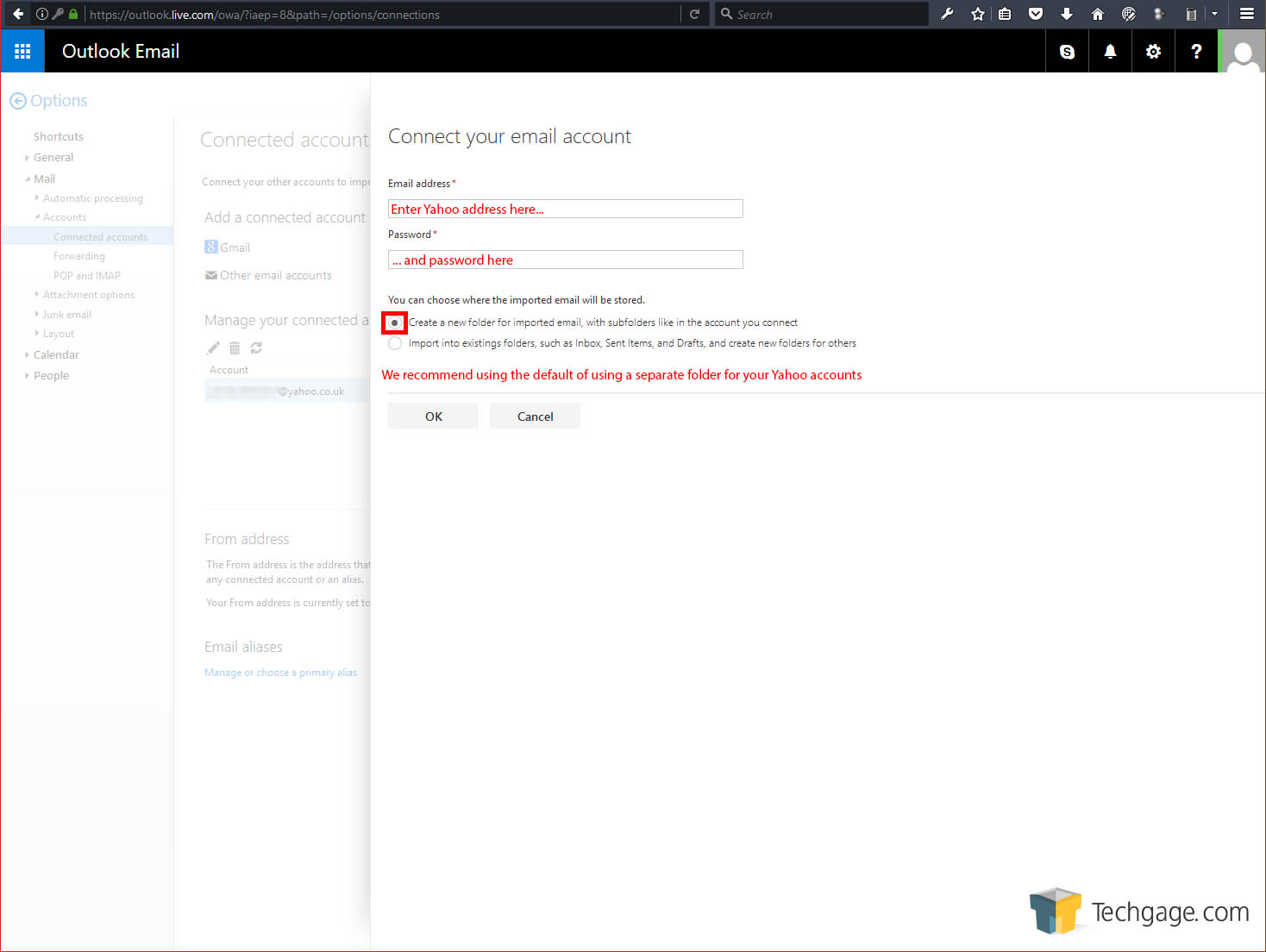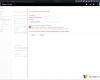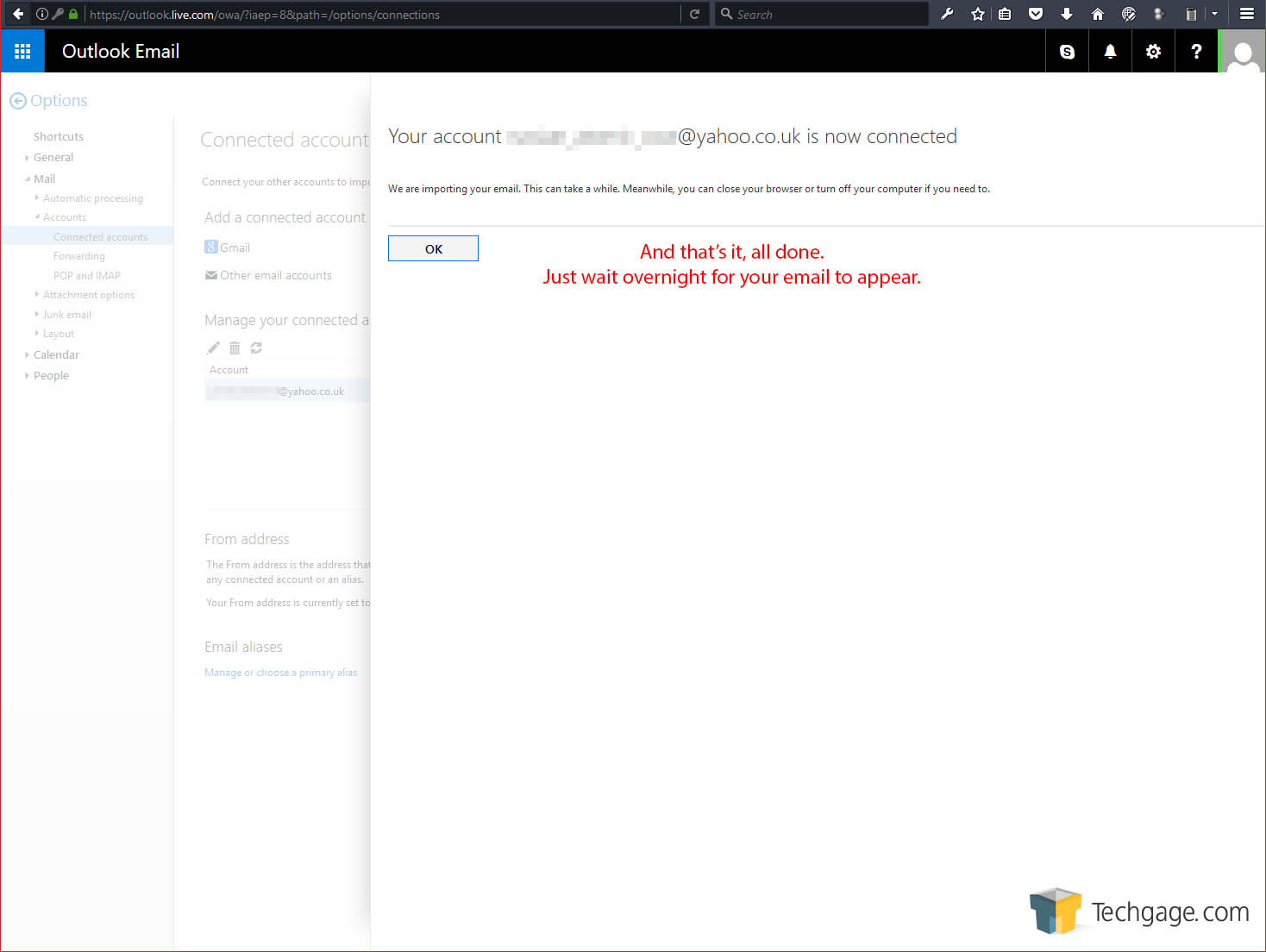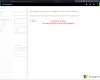- Qualcomm Launches Snapdragon 4 Gen 2 Mobile Platform
- AMD Launches Ryzen PRO 7000 Series Mobile & Desktop Platform
- Intel Launches Sleek Single-Slot Arc Pro A60 Workstation Graphics Card
- NVIDIA Announces Latest Ada Lovelace Additions: GeForce RTX 4060 Ti & RTX 4060
- Maxon Redshift With AMD Radeon GPU Rendering Support Now Available
How To Migrate Yahoo Mail To Gmail And Outlook

If the headlines surrounding Yahoo lately have you concerned about the integrity of your Yahoo Mail account, you should consider moving providers. While there are many options, this quick guide exists to help you easily switch from Yahoo Mail to the other big guns: Gmail and Outlook.
Yahoo Mail has been falling out of favor with users for a long time now.
While it may have started out as one of the original founding free email services along with Hotmail (later renamed Live, then Outlook), Yahoo Mail has suffered from years of neglect.
The interface became slow, more ads piled on, then throw in a security breach that took over two years to find, the recent scandal involving the NSA, and another confirmed breech of an older hack… it’s about time to switch providers.
No email service is perfect, but most are better than the sorry state that Yahoo has been left in all this time. Being the tech enthusiast that I am, you’d think I would have dropped Yahoo long ago.
Well, I’ll be honest, I actually do have a couple of accounts open with the service, mainly because they were my first email accounts set up; the oldest of which is 17 years old – they grow up so fast.
What’s interesting is that, for the last 15 years of using said account, I never really needed to log into Yahoo directly, I simply used Microsoft Outlook and eventually Mozilla Thunderbird to download and manage all my mail through POP and IMAP.
I only ever logged into Yahoo to change settings… or reset my password after the breach (that’s a friendly reminder for you to reset your password too, if you haven’t done so already).
After all this time and with the recent security scare, I think it’s about time to move away from Yahoo, and with that, this is a guide to help others that are thinking of doing the same – providing Yahoo enables the feature after it turned it off.
The thing is, migrating 17 years worth of emails, contacts and all the logins that account is associated with, is no small task. Thankfully, there is a certain amount of automation that can be used to make the whole process much less stressful (although, not entirely stress free).
First off, I need to remind you dear readers of some limitations involved in migrating email accounts. Any logins that are associated with your Yahoo email address, will not transfer. You will need to login to each service you use and change your email address over to your new account – if said services allow it.
For example, your Netflix, Amazon, forum logins, Steam, eBay, etc, will all need to be updated individually to your new email address. That will be the painful bit and there is little getting around it (think moving house).
However, moving all your existing emails and contact information over is actually straight-forward, especially with the help of the various migration tools available from the likes of Gmail and Outlook. It’s as simple as setting up another account (or using an existing one), and using the Import Mail feature.
Other email systems may have similar features buried within their options too, but if no dedicated import feature is available, you can log into Yahoo and setup mail forwarding. It won’t pass your contacts along (but any good email service can get contact info from the emails themselves), but it does push all your mail to another service. Mail forwarding also lets you keep on top of incoming mail after you start using your new account, as there may be some service you forget about that’s still sending mail to your old account.
With all that outlined above, let’s get down to the how.
Migrating Yahoo To Gmail
First of all, you are going to need another email account – in this example, we will be using Google’s mail system, Gmail. If you have an existing Google account, then you can use that too.
If you haven’t created a Gmail account already, go do so, then under the setup steps there is an option for importing mail. If it’s an existing account, you can go to settings – accounts and import – then select import mail and contacts. In either case, you will be presented with a new browser window to go through, and the options are fairly straight forward.
The image slider above shows the steps needed and highlights which buttons to push, or you can just follow the basic steps below.
- Enter Yahoo Mail address
- Log into your Yahoo account
- Agree to migration with ShuttleCloud
- Select all options to import contacts, mail, and continue to monitor for 30 days
- Confirm and finish
That’s all there is to it, which is quite surprising. The migration will take a fair bit of time though while all mail is transferred over. Google will show the status of the migration under Accounts and Import, and it can take a couple of days to complete, depending on how much mail you have.
One good thing about this system is that the migrated email accounts get their own listing in the sidebar, so the email won’t go straight to your main inbox. On top of this, you can go into the settings and set it so that when you reply to an email from a migrated account, you can send it as either your original account, or your new Gmail account.
After the 30 days though, the migration tool will stop importing email. If you wish to continue receiving mail from your other accounts, you will need to setup mail forwarding from within Yahoo (which, for various reasons, Yahoo has decided to disable for the time being. Update: Forwarding now works again). Alternatively, if you have a localized Yahoo account (in my case, Yahoo UK), you can setup Gmail to access your Yahoo account via POP. Yahoo accounts in the US can not use POP access unless they have Yahoo Plus.
Migrating Yahoo To Outlook
Another popular email system is Outlook from Microsoft, which has a very confusing name since it’s the same as the desktop client as well. Originally it was called Hotmail and later changed to Live, but @hotmail addresses are still available. Outlook is tied to your Microsoft account, so if you use that to log into Windows or even Xbox, you can use that account for email too. If you have neither, then you can head on over and set up an account now.
The process of importing mail is slightly simpler than Gmail (surprisingly). As before, you can flick through the images above to see where the options are, or follow the steps below.
- From Settings, go to Connected Accounts
- Select Other Email Accounts
- Enter your Yahoo email address and password
- Confirm… and that’s it.
It’s all the same as Gmail at this point as you just have to wait patiently for your email to be imported. Again, it’s a one-off and you’ll need to setup forwarding in Yahoo if you want this to be a permanent solution (which Yahoo has disabled for the time being).
Your Yahoo accounts will have their own menu listing and separate inbox, but will behave as if you are using Yahoo directly, meaning sending email will be as if you are sending them from your Yahoo account.
Support our efforts! With ad revenue at an all-time low for written websites, we're relying more than ever on reader support to help us continue putting so much effort into this type of content. You can support us by becoming a Patron, or by using our Amazon shopping affiliate links listed through our articles. Thanks for your support!