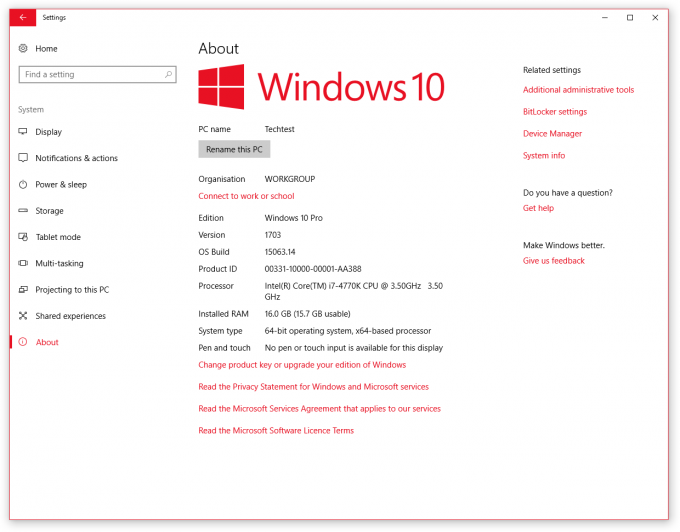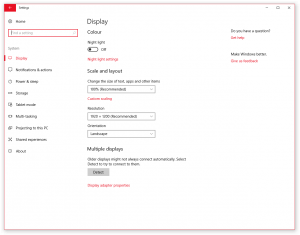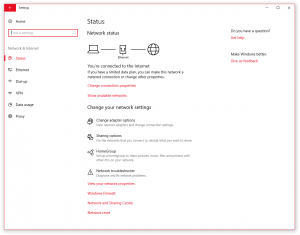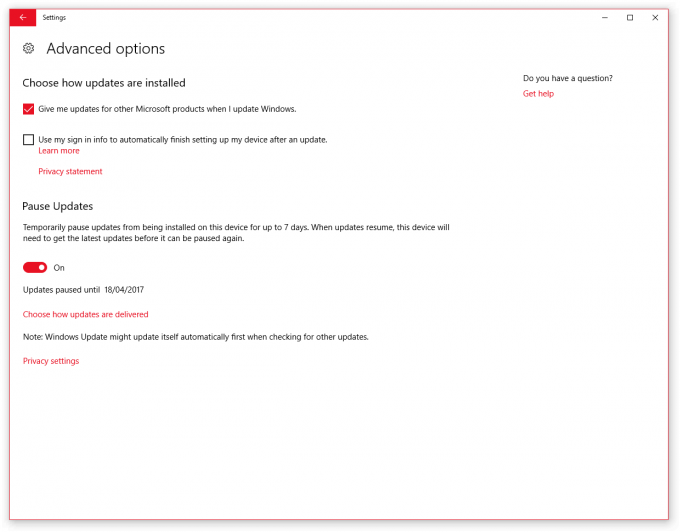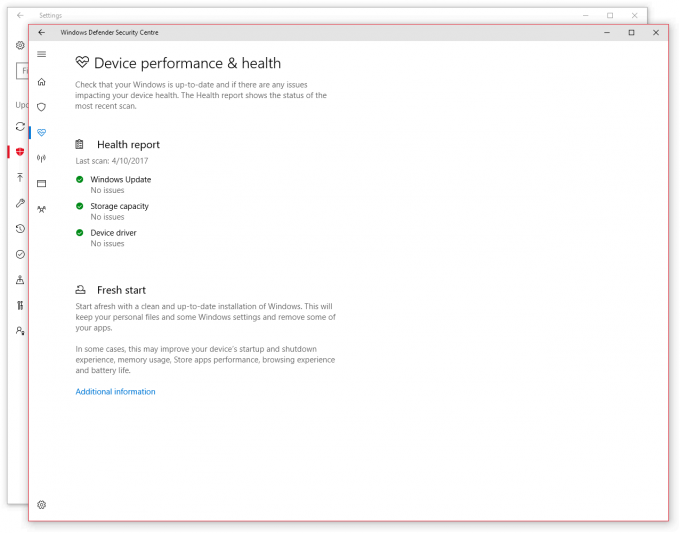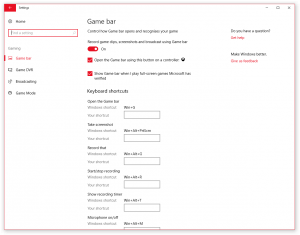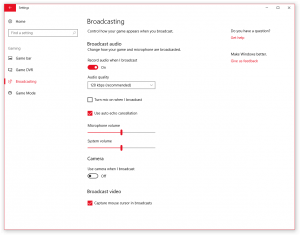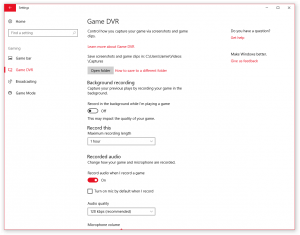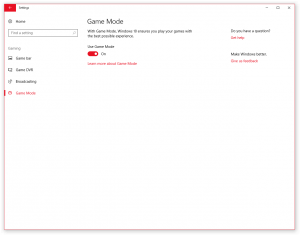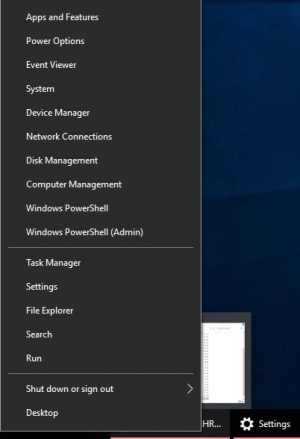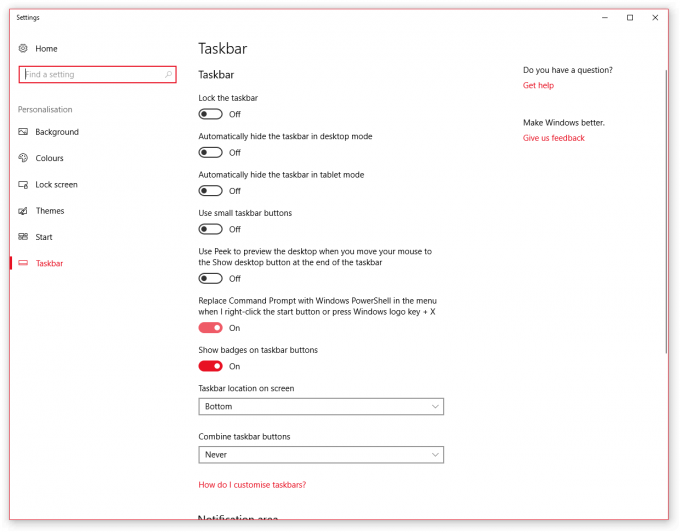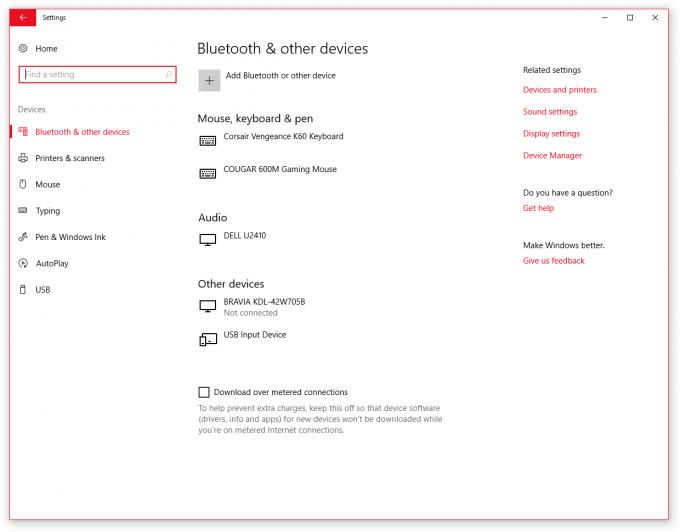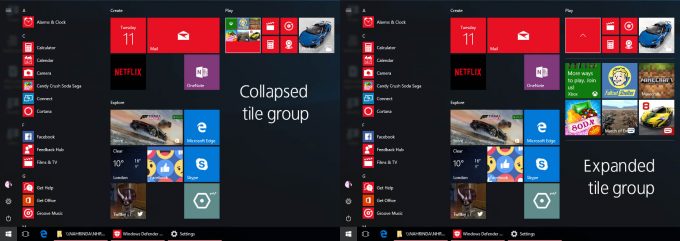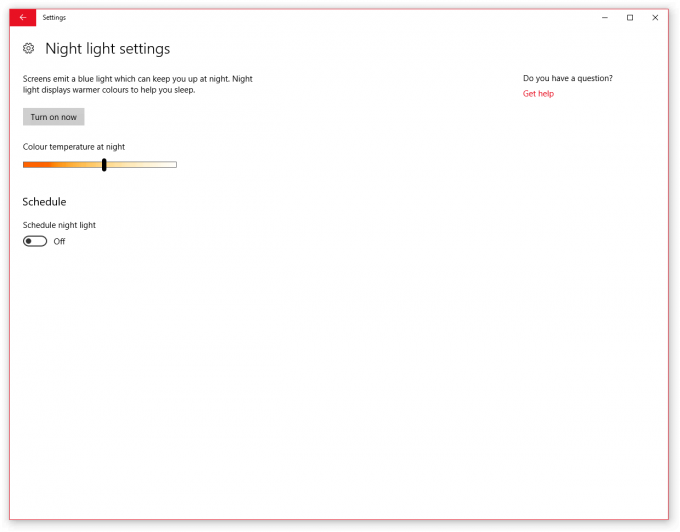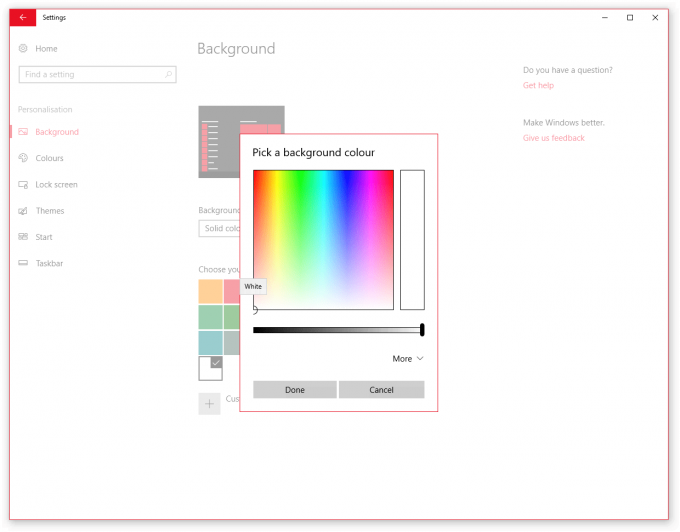- Qualcomm Launches Snapdragon 4 Gen 2 Mobile Platform
- AMD Launches Ryzen PRO 7000 Series Mobile & Desktop Platform
- Intel Launches Sleek Single-Slot Arc Pro A60 Workstation Graphics Card
- NVIDIA Announces Latest Ada Lovelace Additions: GeForce RTX 4060 Ti & RTX 4060
- Maxon Redshift With AMD Radeon GPU Rendering Support Now Available
Microsoft’s Windows 10 Creators Update: Small Tweaks For a Big Difference

Microsoft’s latest major update to Windows 10, called Creators Update, is now being pushed out to the masses. As most major updates to Windows can bring a bunch of immediate confusion, we’ve put together a little guide to help you gain a good footing with the Creators Update before (or after) it’s installed.
The Creators Update is quite a large beast, composed of thousands of small changes. Some of them will be obvious, while others you’ll need to go looking for.
There are a great deal of forward facing features such as changes to Edge, new applications like Paint 3D, and a big splash screen letting you know about the changes to privacy options; you have to go digging beneath the surface to find some of the cool stuff.
Being the technical person that I am, one of the things that becomes immediately apparent is the way a lot of the settings pages and system utilities have been moved around, replaced or buried under other options. Most of it is all good though, as it provides easier access to a number of more common functions, namely application management.
Apps are now their own menu selection under Settings, rather than having to go to System then Apps. This is something that’s repeated under different menus, including a new dedicated gaming section.
Privacy settings have also been tweaked a fair bit, and have been somewhat simplified rather than spreading out the settings over many different menus. Upon new system installation or as part of the Creators Update, privacy options will be presented to the user for confirmation. Microsoft is still very much in the ‘share everything’ mindset for defaults, so you can’t blindly click through. This also means these settings are now shown as part of the express install, rather than hiding them in the ‘custom’ install that’s accessible through the smallest of links during the installation process.
In addition to this, telemetry information (general information regarding system health and diagnostics) has been simplified. The ‘enhanced’ option has been removed, as it basically offered little context considering that Microsoft never divulged what counted as telemetry. The choices now are just ‘basic’ and ‘full’, although Microsoft has since started to become more transparent about what information it gathers under these settings. If you wish to fully disable telemetry altogether, you’ll need access to an Enterprise license, which is not commercially available.
Windows Update Finally Puts On The Breaks
If there was one thing that ruffled more than a few feathers with Windows 10, it was the push for mandatory updates. The issues with this could not be overstated, as Microsoft was forcing work mentality that many people didn’t conform to. It would be fair to say that I was almost seething when it came to my rants about the update process.
To make matters worse, as people instigated more and more methods to take back control of their system, Microsoft pushed back harder, invalidating those methods or just breaking them altogether, such as the wonderful metered wireless bypass. What was most aggravating was Microsoft assuming that all computers are people, who work at most 12 hours a day, forcing reboots ‘out of hours’. I don’t know about you, but I tend to keep my system running overnight numerous times for long backups and multi-gigabyte downloads.
Well, it appears Microsoft is starting to see the error of its ways… sort of. First off, Creators Update still adheres to the strict ‘always up to date’ methodology; you can’t postpone updates indefinitely. However, those updates are now a lot more flexible. Work days have now been extended to ‘up to 18 hours’ per day, which should help with companies operating in extended shifts. In addition to this, updates can be snoozed for several days, rather than a few hours.
The most important change though is the ability to pause updates completely for up to 7 days, complete with scheduling. This means businesses that operate a skeleton crew on weekends can manage updates when few people are around, rather than having the updates pushed through during the work day, even when there is a crunch-time review on Tuesday at 10pm.
Windows: Defender Of Bloatware
Microsoft’s built-in anti-virus suite has become better integrated into Windows 10, with native styling and access via the main system settings. This let’s you manage Defender as if it were part of the system, rather than running another utility. It also brings together a number of other protective systems together, including the firewall and app control.
All of these settings were spread out before, so bringing them together is quite useful, as it provides an ‘at a glance’ check of system health. However, there is one feature that became apparent to me, partly because of its function, but also where it was located; ‘Fresh Start’ is a new global reset button for your Windows 10 install, and it’s part of the Windows Defender package.
Fresh Start does exactly what you think it does: it cleans the system as a whole and resets it back to a standard Windows 10 install without the bloatware and third-party applications. This may indeed be a rather thoughtful stab at OEM partners that load up the system with useless trial software and unwanted junk. Hiding this under the anti-virus section of Windows 10 is certainly jovial.
Testing out the function on a transferred OS to a new system did exactly what it said it would. All third-party applications were removed (it lists everything that’s to be removed), but it keeps the current OS version, patches and basic settings. If you have any UWP or Windows Store apps, those will remain, so it’s only third-party apps that are affected. This does mean that many default applications will be reset too, such as web browsers, as those are deemed third-party. Fresh Start is slightly faster than just wiping the OS and installing fresh, as many of your apps and certain drivers will still remain, so I expect this to crop up in troubleshooting guides from now on, rather than ‘reinstall Windows’.
Fresh Start doesn’t replace the reset feature, but is used in addition. If you want a fresh and clean install, you can use the backup section or use a USB thumb drive to wipe the OS out. Going with Fresh Start still keeps most of your settings, so it’s a good method if you plan to clean your system up once a year. You’ll still need to install your applications again though.
Game Mode & Developer Changes
When the Creators Update was first brought to the media’s attention, there was one change that Microsoft alluded to that had many people intrigued; Game Mode. At the time, details were predictably vague as is customary for anything as auspicious as ‘Game Mode’, and for the most part, they remain as such even as we near the official launch. It can run on both Windows Store UWP games and any Win32 games, but will typically require manual activation.
For the most part, Game Mode is little more than a thread affinity process that rearranges resources so that games get first dibs on an active core, and shifting other tasks to another core. This is something that could be done manually in task manager or with a shortcut with some process extensions, if you were so inclined.
Game Mode isn’t some sort of special sauce the unlocks the full potential of your hardware, miraculously giving you an extra 10 FPS. If you don’t run any background tasks and play games on a clean install, you’re not going to see any difference in performance. If you run a lot of background tasks while gaming, you might see some benefit if you only have 4 cores, but we’re mostly talking about software interrupts at this point. We’ll look into the performance impact of this at a later date. Typically though, if you play games full-screen exclusive mode, you won’t see any benefit.
Another change is the consolidation of the gaming options surrounding Xbox – the service, not the console. While previously you had to press Win+G or open up the Xbox utility to manage these settings, they are now all part of the main Windows 10 settings panel. Much of the same functionality remains though, for broadcasting, tweaking settings, audio setup, framerates and such. This is mostly just to improve access to core features that many users may simply have not been aware of.
Quality Of Life Updates
Beyond some of the big changes, there are some little ones. Night Light is one of those features that certain people will find invaluable, as it’s Microsoft’s first native color shift app. For people who use computers up until the late hours, it’s possible for the blue light put out by certain monitors to cause eye strain and disrupt sleep. Night Light will shift the color temperature down to something in the more red/orange spectrum, reducing eyestrain and possibly keeping circadian rhythm in check. If you work with anything relating to graphics though, best keep this off.
One tweak that will likely have a lot of people confused, and quite a few guides updating, is Microsoft’s first stage plan of replacing Command Prompt with PowerShell. This is something that Microsoft first introduced with Windows Server, where PowerShell is more frequently used than Command Prompt, but this is now moving over to the desktop too. When you right-click on the Start button or use Win+X, the two options for Command Prompt plus (Admin) have been replaced with PowerShell shortcuts.
Most people don’t need or rarely use the command line, so this tweak isn’t completely unexpected, however, PowerShell is quite a different CLI and doesn’t behave the same as Command Prompt. It’s certainly more powerful, but when it comes to certain batch scripts, then problems might occur. Fortunately, it’s possible to reverse this swap within the taskbar settings page. If you open Command Prompt with Win+R then CMD, you won’t be redirected to PowerShell.
Another interesting feature is a Bluetooth enabled lock screen. When Bluetooth devices are moved out of range of the system, such as a keyboard and mouse, then the system will enable the lock-screen. This is likely as a security precaution to prevent people using they system from range. The problem is that you can’t decide which device enables the lock.
One of the other changes comes in the form of the Start menu. While minor, you can now stack tiles and shortcuts into groups, then expand them from within the Start menu. This was something sorely lacking for a long time. When the Start menu switched to tiles and away from folders, it limited the ability to group shortcuts up. Microsoft was more interested in pushing search and Cortana rather than natural grouping, but at least now you can.
Speaking of Cortana, it’s had some minor expansions, including the ability to listen in from the lock screen, so you can launch applications without logging in first (you still need to authenticate, likely through Hello). In addition, Microsoft is experimenting with installing Windows itself with the help of Cortana, rather than clicking through all the different options, although this will need more testing first.
Another odd feature that went missing all the way back as far as Windows 8.0, is the inability to set a custom solid background color. Well rejoice, as Microsoft finally enabled a color picker that had been available on nearly every single version of Windows for the last two decades. OK, maybe not such a critical feature, but it’s the thought that counts.
Where’s The Creative Part?
With all these little changes, you’d be forgiven for thinking there is a general lack of anything creative. A number of these updates are not really part of the general Windows 10 ecosystem, but more targeted at Microsoft’s own Surface 4 tablet.
Updates to inking lets you draw on maps to plan routes and gauge distances. You can draw on documents for leaving notes, or even on pictures and videos so you can point out corrections during the creative process. This is largely a minor tweak in the grand scheme, but useful nonetheless.
There is a brand new app called Paint 3D, which is an all new 3D editing system built into Windows. The name Paint is for a reason, as its feature set is more akin to the Paint program than a full-fledged 3D editing package. Its purpose is for the quick viewing of 3D models with very simple editing features to combine objects, set backgrounds and such. This is used in combination with native support for 3D printers, so that you can open an object and print it like you would with a picture, or at least, that’s the expectation in the future.
Some of the more interesting creative aspects are actually hidden in the developer mode. If you plan to start developing 3D applications for use with Microsoft’s HoloLens, then you’ll need to enable the developer mode to enable the 3D shell APIs and headset setup. But since the developer kits are not really out yet, this is more of a foundation than a feature.
There are dozens, even hundreds more features and tweaks, and we’re pretty sure we’ve missed a few. Yes, we did skip over most of the new stuff thrown into the Edge browser, but realistically, I think the majority of you will stick to Chrome and Firefox for the foreseeable future. The rest of the Creators Update is a mix of utility and feature tweaks that likely won’t be noticed for a while yet, especially as there will likely be bugs as well. Overall, it’s step in a good direction for Microsoft, especially regarding the changes to Windows Update, although it still has a long way to go.
The Creators Update is now available to download, although your Windows Update might not be too eager to fetch it. If you want to expedite the upgrade process, you could download the updated version of Microsoft’s Windows Download Tool, have it download the media, and then upgrade in place.
Support our efforts! With ad revenue at an all-time low for written websites, we're relying more than ever on reader support to help us continue putting so much effort into this type of content. You can support us by becoming a Patron, or by using our Amazon shopping affiliate links listed through our articles. Thanks for your support!