- Qualcomm Launches Snapdragon 4 Gen 2 Mobile Platform
- AMD Launches Ryzen PRO 7000 Series Mobile & Desktop Platform
- Intel Launches Sleek Single-Slot Arc Pro A60 Workstation Graphics Card
- NVIDIA Announces Latest Ada Lovelace Additions: GeForce RTX 4060 Ti & RTX 4060
- Maxon Redshift With AMD Radeon GPU Rendering Support Now Available
ASUS GeForce EN9800GT Matrix

Picking out a new graphics card is easier to do now than ever, as there seems to be a model to cover every single price-range, and not just from one single GPU manufacturer, either. Today’s card is one that represents the ~$125 price spot and is designed as a step-up from the 9600 GT, with ASUS applying their usual TLC to help add even more appeal.
Page 2 – Test System & Methodology
At Techgage, we strive to make sure our results are as accurate as possible. Our testing is rigorous and time-consuming, but we feel the effort is worth it. In an attempt to leave no question unanswered, this page contains not only our testbed specifications, but also a fully-detailed look at how we conduct our testing.
If there is a bit of information that we’ve omitted, or you wish to offer thoughts or suggest changes, please feel free to shoot us an e-mail or post in our forums.
Test System
The below table lists our testing machine’s hardware, which remains unchanged throughout all GPU testing, minus the graphics card. Each card used for comparison is also listed here, along with the driver version used. Each one of the URLs in this table can be clicked to view the respective review of that product, or if a review doesn’t exist, it will bring you to the product on the manufacturer’s website.
|
Component
|
Model
|
| Processor |
Intel Core 2 Extreme QX9770 – Quad-Core, 3.6GHz (Overclocked), 1.35v
|
| Motherboard |
ASUS Rampage Extreme – X48-based, 0501 BIOS (08/28/08)
|
| Memory |
Corsair XMS3 DHX 2x2GB – DDR3-1333 7-7-7-15-1T, 1.91v
|
| ATI Graphics |
Palit Radeon HD 4870 X2 2GB (Catalyst 8.9)
Palit HD 4870 512MB (Catalyst 8.9) ASUS EAH4850 512MB (Catalyst 8.9) |
| NVIDIA Graphics |
Palit GTX 280 1GB (GeForce 178.13)
XFX GTX 260/216 896MB (GeForce 178.24) Palit 9800 GX2 1GB (GeForce 178.13) ASUS EN9800GTX+ 512MB Dark Knight (GeForce 178.13) ASUS EN9800GTX 512MB (GeForce 178.13) ASUS EN9800GT 512MB Matrix (GeForce 178.24) Gigabyte 9600 GT 512MB (GeForce 178.13) |
| Audio |
On-Board Audio
|
| Storage | |
| Power Supply | |
| Chassis | |
| Display | |
| Cooling | |
| Et cetera |
When preparing our testbeds for any type of performance testing, we follow these guidelines:
- General Guidelines
- No power-saving options are enabled in the motherboard’s BIOS.
- Internet is disabled.
- No Virus Scanner or Firewall is installed.
- The OS is kept clean; no scrap files are left in between runs.
- Hard drives affected are defragged with Diskeeper 2008 prior to a fresh benchmarking run.
- Machine has proper airflow and the room temperature is 80°F (27°C) or less.
- Windows Vista Optimizations
- User Account Control (UAC) and screen saver are disabled.
- Windows Defender, Firewall, Security Center, Search, Sidebar and Updates are disabled.
To aide with the goal of keeping accurate and repeatable results, we alter certain services in Windows Vista from starting up at boot. This is due to the fact that these services have the tendency to start up in the background without notice, potentially causing slightly inaccurate results. Disabling “Windows Search” turns off the OS’ indexing which can at times utilize the hard drive and memory more than we’d like.
Game Benchmarks
For graphic card reviews that pit us with a mid-range card or higher, we test at three popular resolutions that span the mid-range to high-end ground, consisting of monitor sizes of 20″ (1680×1050), 24″ (1920×1200) and 30″ (2560×1600).
In an attempt to offer “real-world” results, we do not utilize timedemos in our graphic card reviews, with the exception of Futuremark’s automated 3DMark Vantage. Each game in our test suite is benchmarked manually, with the minimum and average frames-per-second (FPS) captured with the help of FRAPS 2.9.5.
To deliver the best overall results, each title we use is exhaustively explored in order to find the best possible level in terms of intensiveness and replayability. Once a level is chosen, we play through repeatedly to find the best possible route and then in our official benchmarking, we stick to that route as close as possible. Since we are not robots and the game can throw in minor twists with each run, no run can be identical to the pixel.
Each game and setting combination is tested twice, and if there is a discrepancy between the initial results, the testing is repeated until we see results we are confident with.
The six games we currently use for our GPU reviews are listed below, with direct screenshots of the game’s setting screens and explanations of why we chose what we did.
Crysis Warhead
|
1680×1050
|
1920×1200
|
2560×1600
|
  |
  |
  |
Crysis and its Warhead successor are two of the most demanding games on the PC today, and as a result, Anti-Aliasing is not our focus in testing. The noticeable differences come when the advanced options are increased, and to keep things simple, Crytek offers four profiles to choose from: Entry, Mainstream, Gamer and Enthusiast.
We run all three of our resolutions at the “Gamer” setting as it’s playable enough on all current mid-range (and higher) GPUs to complete a full run-through. The game unquestionably runs better on “Mainstream”, but “Gamer” helps push even the highest-end GPUs to their breaking-point.
Call of Duty 4
|
1680×1050
|
1920×1200
|
2560×1600
|
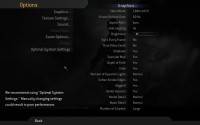 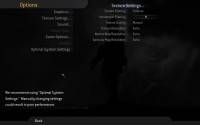 |
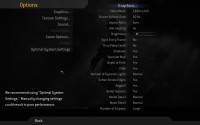 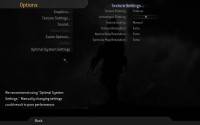 |
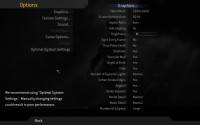 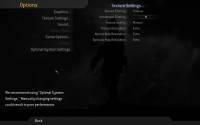 |
The Call of Duty series of war-shooters are without question some of the most gorgeous on the PC (and consoles), but what’s great is the fact that the games are also highly optimized, so no one has to max out their machine’s specs in order to play it. Since that’s the case, the in-game options are maxed out in all regards, except the Anisotropic Filtering, which is set to the center of the slider bar.
Half-Life 2: Episode Two
|
1680×1050
|
1920×1200
|
2560×1600
|
 |
 |
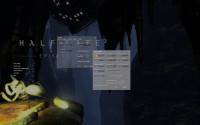 |
It might have been four-years-ago that we were able to play the first installment of the Half-Life 2 series, but it’s held up well with its new releases and engine upgrades. This is one title that thrives on both a fast CPU and GPU, and though it’s demanding at times, most any recent computer should be able to play the game with close to maxed-out detail settings, aside from the Anti-Aliasing.
In the case of very-recent mid-range cards, the game will run fine all the way up to 2560×1600 with maxed-out detail, minus Anti-Aliasing. All of our tested resolutions use identical settings, with 4xAA and 8xAF.
Unreal Tournament III
|
1680×1050
|
1920×1200
|
2560×1600
|
  |
 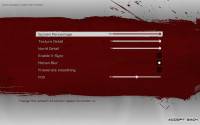 |
  |
For as long as the Unreal Tournament series has been around, people have been benchmarking it. So it’s a little strange that UT III offers some of the most simplistic in-game graphics settings ever, with the “Texture Detail” and “World Detail” being of most importance. These two options scale between 1 and 5, and we of course use 5 as it can be used on almost any current mid-range GPU as long as the resolution is kept in check.
To help make both the game look better and our test more demanding, we force an Anti-Aliasing setting with the help of either ATI’s or NVIDIA’s Control Center. Both allow us to force a 4xAA setting, which is where we keep it.
S.T.A.L.K.E.R.: Clear Sky
|
1680×1050
|
1920×1200
|
2560×1600
|
   |
   |
   |
The original S.T.A.L.K.E.R. was one of the most demanding games we’ve ever tested with, and its Clear Sky sequel is no different. Unlike most other games, S.T.A.L.K.E.R. not only offers quality setting profiles (Medium, High, etc) but also render settings. New to Clear Sky though is the “Enhanced Full Dynamic Lighting DX10” render setting, which enables all of the DX10 goodies that fans were waiting for.
We test the game at this setting for two reasons. First, it’s incredibly demanding on even the highest-end GPU, and second, FRAPS will not properly show the FPS counter or record an average FPS with any other render setting – I’m unsure why.
Need for Speed: ProStreet
|
1680×1050
|
1920×1200
|
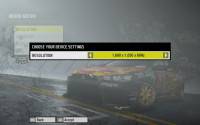    |
    |
The Need for Speed series has been a personal favorite ever since I first laid my hands on the third iteration, and I cannot see myself getting bored with any of the games soon. Sadly, Electronic Arts does not allow a 2560×1600 resolution with ProStreet, so we are limited to testing at both 1680×1050 and 1920×1200 only. In-game settings are completely maxed out, with 4xAA and V-Sync Off.
Support our efforts! With ad revenue at an all-time low for written websites, we're relying more than ever on reader support to help us continue putting so much effort into this type of content. You can support us by becoming a Patron, or by using our Amazon shopping affiliate links listed through our articles. Thanks for your support!





